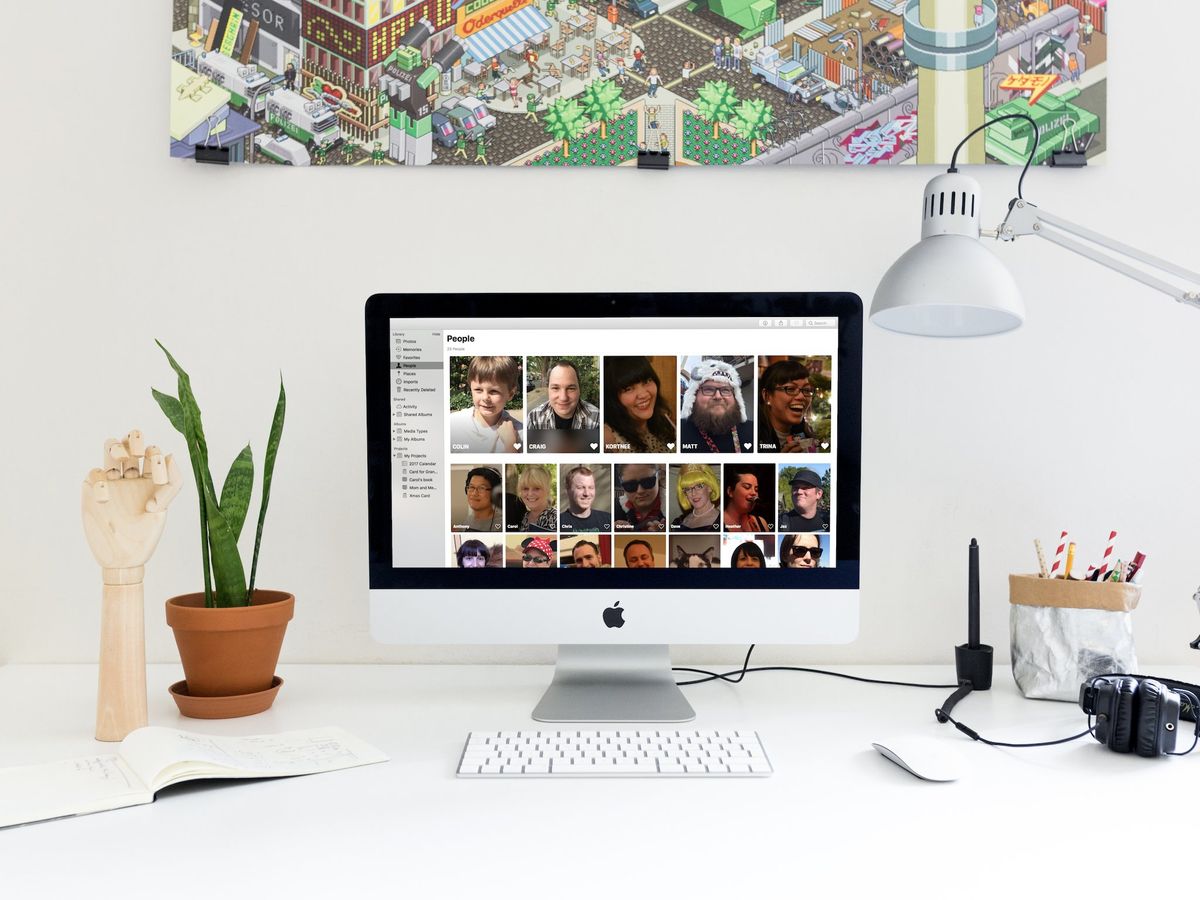DaveWT
Well-Known Member
I am more of a snapshot taker rather than a real photographer and I have collected about 34,000 photos in Photos (5.0) on my iMac (Catalina 10.15.6)
I am undertaking a massive cleanup of my Photos library, hoping to greatly pare that count down to only good, unique and meaningful photos as well as better labelling.
One aspect of this, is that I want to be sure all photos with people in them are well identified as to who the people are. In the (good?) old days of iPhoto, once you had named a person there was a feature where iPhoto would show other photos where it thought it found the same person and you could quickly agree or disagree, so that all the photos of that person were quickly collected.
In Photos there doesn't seem to be the exact same functionality and I have been having a hard time understanding how to manage the "People" collections. So I went to Photos Help and looked up how to add a name. I found this:
"Name a person’s photos: Click Add Name in the toolbar, type a name, then press Return (or choose a name that appears as you type). If a photo is misidentified, Control-click it and choose “[name] is not in this photo” or “This is not [name].” "
But where is the toolbar in Photos with an "Add Name"? so I searched for "toolbar" in Photos Help and found nothing. So I did a general web search for "toolbar in Photos on Mac" and found an Apple support document at https://support.apple.com/en-ca/guide/mac-help/mchlb294260e/mac It stated in part:
"Hide or show the toolbar: Choose View > Hide Toolbar or View > Show Toolbar.: But in Photos there is no View > Show Toolbar. I did see a View > Always show toolbar and sidebar in full screen" which is checked but going into full screen doesn't seem to add a toolbar.
I am sure there is an easy way to add names to people in Photos but I just can't seem to discover it myself.
I am undertaking a massive cleanup of my Photos library, hoping to greatly pare that count down to only good, unique and meaningful photos as well as better labelling.
One aspect of this, is that I want to be sure all photos with people in them are well identified as to who the people are. In the (good?) old days of iPhoto, once you had named a person there was a feature where iPhoto would show other photos where it thought it found the same person and you could quickly agree or disagree, so that all the photos of that person were quickly collected.
In Photos there doesn't seem to be the exact same functionality and I have been having a hard time understanding how to manage the "People" collections. So I went to Photos Help and looked up how to add a name. I found this:
"Name a person’s photos: Click Add Name in the toolbar, type a name, then press Return (or choose a name that appears as you type). If a photo is misidentified, Control-click it and choose “[name] is not in this photo” or “This is not [name].” "
But where is the toolbar in Photos with an "Add Name"? so I searched for "toolbar" in Photos Help and found nothing. So I did a general web search for "toolbar in Photos on Mac" and found an Apple support document at https://support.apple.com/en-ca/guide/mac-help/mchlb294260e/mac It stated in part:
"Hide or show the toolbar: Choose View > Hide Toolbar or View > Show Toolbar.: But in Photos there is no View > Show Toolbar. I did see a View > Always show toolbar and sidebar in full screen" which is checked but going into full screen doesn't seem to add a toolbar.
I am sure there is an easy way to add names to people in Photos but I just can't seem to discover it myself.