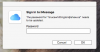Bruce Whittington
Well-Known Member
Since I did the most recent High Sierra upgrade I have been seeing the following signin window when I start the computer:
I did not accept the invitation to sign in to iMessage when I installed the update, and I cannot find any indication that I have an iMessage account on my computer (to change settings), and I do not want an iMessage account, or to set one up so that I can shut it down (if that is even possible). How can I get rid of this irritant?
I did not accept the invitation to sign in to iMessage when I installed the update, and I cannot find any indication that I have an iMessage account on my computer (to change settings), and I do not want an iMessage account, or to set one up so that I can shut it down (if that is even possible). How can I get rid of this irritant?