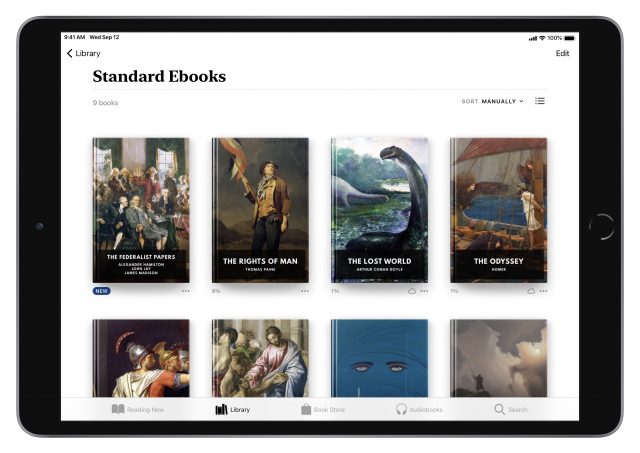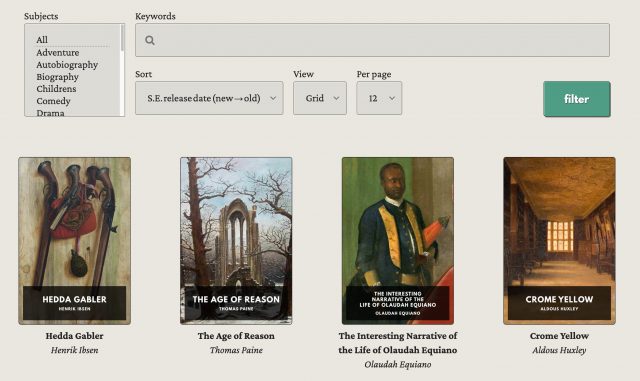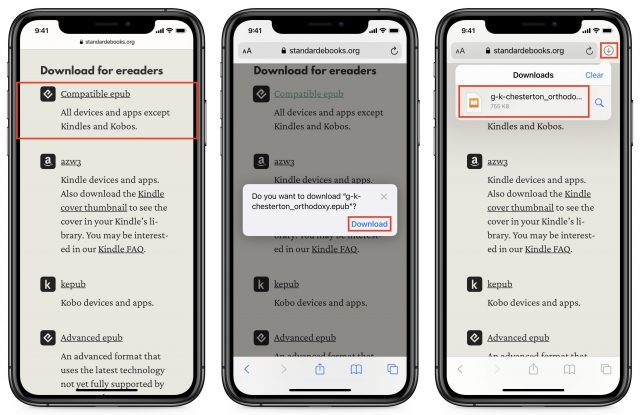The volunteers at Project Gutenberg are some of the great unsung heroes of the Internet. Since 1971 (!), they have digitized over 60,000 out-of-copyright books for preservation and convenience. While Project Gutenberg texts are better than they used to be, they are often plagued by typos and don’t always have the nicest or most consistent typography.
A new project has risen to build on Project Gutenberg’s great work: Standard Ebooks. Their mission is as follows:
Ebook projects like Project Gutenberg transcribe ebooks and make them available for the widest number of reading devices. Standard Ebooks takes ebooks from sources like Project Gutenberg, formats and typesets them using a carefully designed and professional-grade style manual, fully proofreads and corrects them, and then builds them to create a new edition that takes advantage of state-of-the-art ereader and browser technology.
In other words, the volunteers at Standard Ebooks take selected books from Project Gutenberg, carefully proofread them, and put them in a prettier package to read on your favorite device. Standard Ebooks titles provide:
- Modern and consistent typography following a rigorous modern style manual
- Careful proofreading
- Rich metadata
- Upgrades to make them play nicely with e-readers, including hyphenation, popup footnotes, high-resolution and scalable graphics, and working tables of contents
- High-quality covers
- Clean code and semantic markup for easy maintenance
Needless to say, every title offered by Standard Ebooks is free and libre, with no DRM.
Add Standard Ebooks Titles to Apple’s Books
The Standard Ebooks library is large and constantly expanding. You can browse by subject or search for a title. As you can see from the screenshot below, there’s a great deal of diversity in the offerings, and there’s something for everyone.
Here’s how to download a title in Safari and load it into Apple’s Books app on an iPhone or iPad. Once you tap a title you’re interested in, scroll down to the “Download for ereaders” heading and tap “Compatible epub.” (It is a little troubling that the Standard Ebooks site lowercases EPUB, in flagrant contradiction to the style set by the standard’s creators.) There is also an “Advanced epub” option, but I haven’t found any advantages to that file format, and it tends to strip away the nice cover art.
Tap Download when prompted. Once the download is complete, tap the download icon in the upper-right corner and then tap the EPUB file in the downloads popover. The book should open in Books.
It’s even easier on the Mac. Click “Compatible epub” just as above, and if Books is your default EPUB app, double-click the downloaded file to load it into your library and open the book. If you have your Books library set to sync via iCloud, it doesn’t matter which device you add the EPUB files to because they will sync between each other.

Standard Ebooks also provides specially formatted .azw3 files for Kindle devices and apps, and .kepub files for Kobo devices and apps.
How You Can Help
If you have some spare time and love books, Standard Ebooks is always looking for volunteers. You can join their mailing list to get involved, make suggestions, and submit typos. They’re also looking for proofreaders and those with the technical skills to compile ebooks. And, of course, they always need money to pay for their tools and keep the servers running.