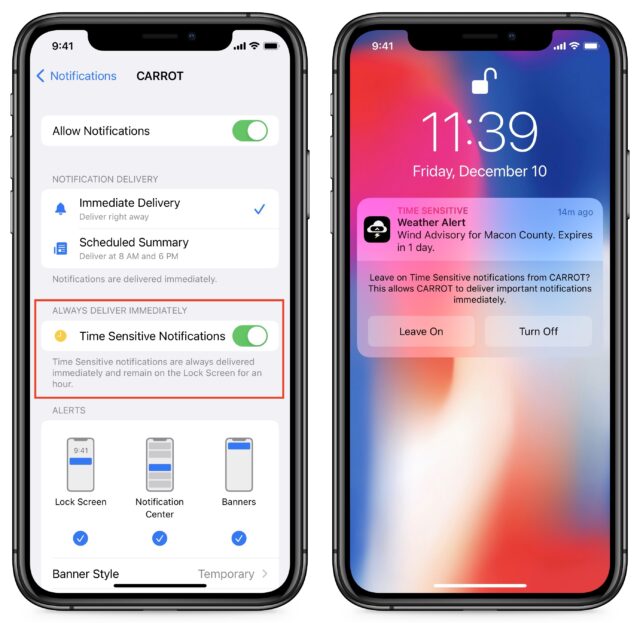MacTalk
January 2022

A Quick Primer on Time Sensitive Notifications
Over the years, our devices have gotten noisy—we’re under a constant barrage of distracting notifications. That’s why Apple has introduced two features intended to tame them: Focus in iOS 15, iPadOS 15, and macOS 12 Monterey, which is a customizable update to Do Not Disturb, and Notification Summary in iOS 15 and iPadOS 15, which lets you bundle non-urgent notifications so you receive them only at set times throughout the day.
Both features attempt to build a virtual wall between chatty apps and your easily distracted brain. But how do you make sure urgent notifications—like timely reminders and messages from loved ones—break through when you need them?
Apple has introduced yet another new notification concept: Time Sensitive notifications. As the name suggests, they are time-sensitive and thus can bypass the restrictions of Focus and the Notification Summary. How do you set notifications to be Time Sensitive, and how do you keep apps from abusing their privileges?
When you first upgrade to iOS 15 or iPadOS 15, you may be prompted to allow certain apps as Time Sensitive, and you may be asked to allow Time Sensitive notifications when you install an app. You can also turn Time Sensitive Notifications on and off in Settings > Notifications > App Name, although only if the app in question offers them. Regardless of how you enable them, Time Sensitive notifications offer a prompt that lets you turn off the time-sensitivity or opt to leave it on.
In Monterey, you control Time Sensitive notifications in System Preferences > Notifications & Focus > Notifications. Select an app in the sidebar and enable or disable “Allow time sensitive alerts.”
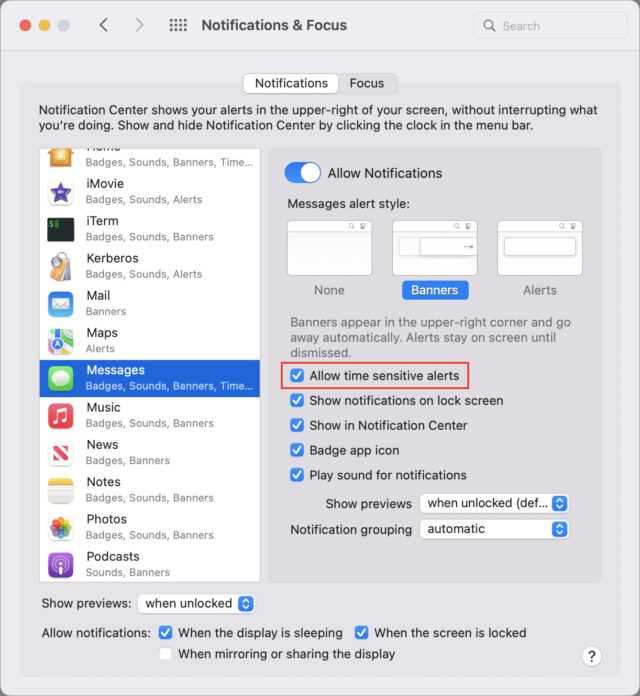
Not every app offers Time Sensitive notifications. If you don’t see the option in Settings, then it hasn’t been enabled for that app.
We plan to delve more into Focus and Notification Summary soon. In the meantime, I cover all these new notification topics in Take Control of iOS 15 and iPadOS 15.
Contents
Website design by Blue Heron Web Designs