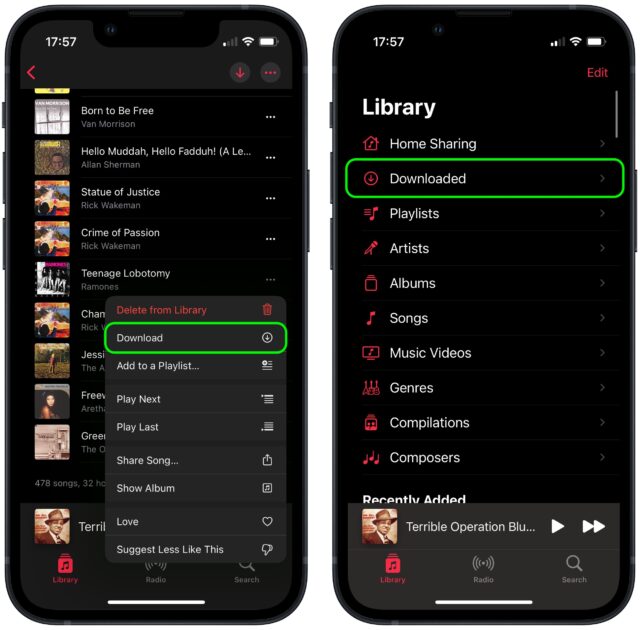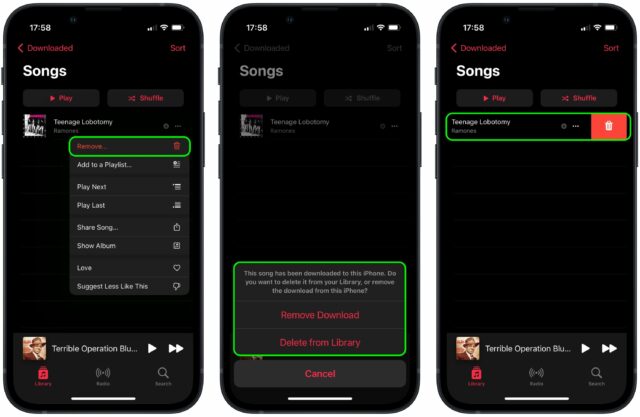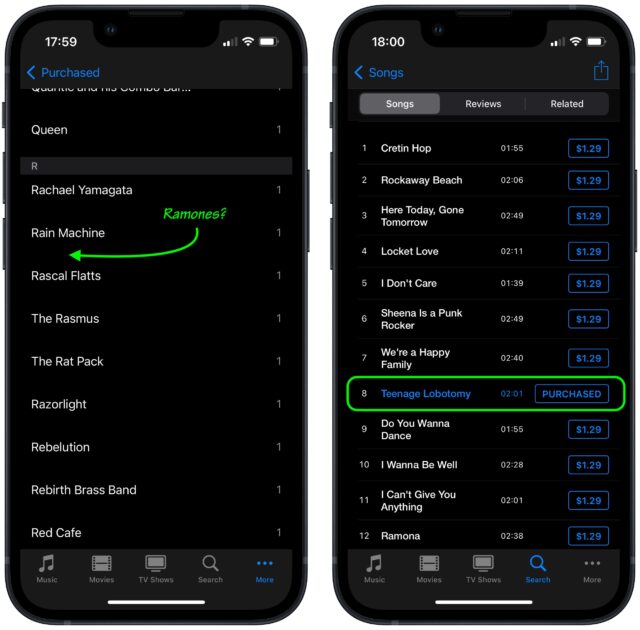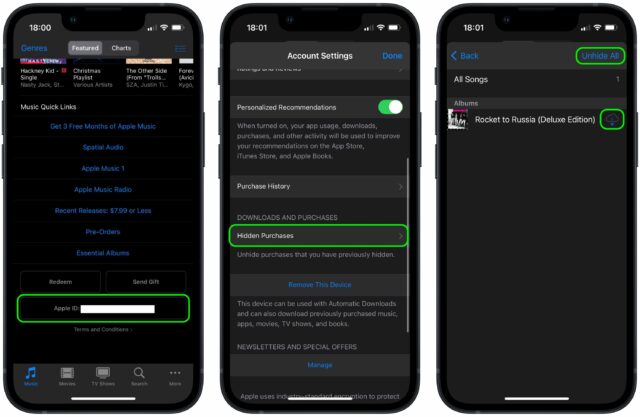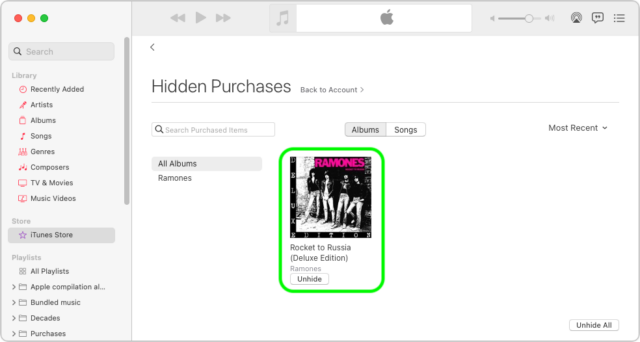MacTalk
January 2022

iOS Music and iTunes Store Apps Stumble over Deleted Tracks
Call me unusual, but I don’t keep any music on my iPhone—I have an iPod touch for that. In the not-too-distant past, the Music app on my iPhone would show no music, which is exactly what I want.
But with my current iPhone running iOS 15.1.1, it’s not that straightforward. When I launch Music, it shows me all of the tracks I’ve purchased from the iTunes Store over the years. If I play one, it streams the music over the Internet. I would prefer that Music didn’t even show these tracks, but that’s another topic. What I want to share with you today is an interface oddity in Apple’s Music app for iOS.
If I show one of these songs (that has not yet been downloaded to the iPhone) and tap the ••• button next to the track, there is a Download item, which downloads the song to my device. There’s also a down-pointing arrow button at the top-right corner of screens that list songs (playlists and albums) which will download everything on the list. After downloading a track, the root level of the Music app now shows a Downloaded category that contains the tracks that I’ve downloaded. So far, no problem—this all makes perfect sense and works as expected.
Here’s where the issue starts. There are two different ways to delete a downloaded song:
- I can tap the ••• button and choose Remove. That presents two options: Remove Download and Delete from Library.
- Remove Download does what I want. It removes the downloaded file, leaving the song behind on the main library list. This is the state I was seeing before downloading the track—I can re-download it or play it via streaming.
- Delete from Library removes the download and deletes the entry from the library. It is no longer available anywhere.
- I can also swipe left on the track and tap the trash icon. This is the equivalent of Delete from Library but doesn’t give you any warning or confirmation request. This is nuts. Remember that I’m on the Downloaded screen. If I swipe to delete a track while on this screen, I would expect iOS to remove the download, not delete it from my library.
What if I want to put the deleted song back in my library? This is the crux of the issue. There doesn’t seem to be any mechanism in the Music app to show me these deleted tracks so I can return them to my library.
If I use the iTunes Store app to review my purchase history, the song isn’t there. If I search for it, I can find it (if it’s still available for purchase) with a Purchased tag where the price would have been, but tapping that tag does nothing.
The tracks still exist on my Mac, so this Delete from Library action on the iPhone didn’t actually delete anything from my real library. Who knows what would have happened if I’d had iTunes Match running?
I eventually figured out the problem. When the Music app does a Delete from Library, it actually hides the purchase in your iTunes Store purchase history. To make it reappear, you need to connect to the iTunes Store, go to your account settings, locate the list of hidden purchases, and unhide it. This should work in either iOS or macOS, but a bug in the iOS iTunes Store app means you need to do this from a Mac.
If you use the iTunes Store app in iOS to view hidden purchases on the iPhone (disconcertingly difficult—from the Music screen, scroll all the way to the bottom, tap your Apple ID and then tap View Apple ID > Hidden Purchases > Music > All Songs > Artist > Album), there is no button for Unhide associated with the tracks. The hidden purchases all have individual Download buttons, and there is a top-level Unhide All button for the album. If you tap Unhide All, the Music app downloads all the hidden tracks, but—as I later found out—they remain hidden in your iTunes Store purchase history.
Additionally, at least in my testing, it is not possible to remove the song’s downloaded audio from the iOS Music app without re-deleting the song from your library. If you tap the ••• button next to the song, you will see that the Remove menu item has been replaced with Delete from Library, which deletes the song from your library again.
If, however, you use Music or iTunes on the Mac to view your account and its hidden purchases, you’ll see an Unhide button associated with each hidden purchase. (To get to this spot, select iTunes Store in the sidebar—which may require making it visible in Music > Preferences > General > Show > iTunes Store—click the small gray Account link on the right side, and click the small blue Manage link under the Downloads and Purchases / Hidden Purchases section.)
If you click that Unhide button, the track will reappear in the iOS Music library (and disappear from the iOS iTunes Store app’s Hidden Purchases list). If you had previously downloaded the track (perhaps as a part of trying to unhide it using the iOS iTunes Store app), it will once again have the Remove menu item, enabling you to either remove the download or delete the song from your library.
While I’m sure most people aren’t encountering this behavior in Music, I’m sure I’m not the only one who has been confused by it. Hopefully, this article will help those searching for a solution.
Perhaps we shouldn’t be surprised that the Music app in iOS has less flexibility than its macOS counterpart, but it’s still disappointing that the easy swipe-to-delete gesture in iOS Music leads the user into a situation that’s impossible to reverse without switching platforms.
Contents
Website design by Blue Heron Web Designs