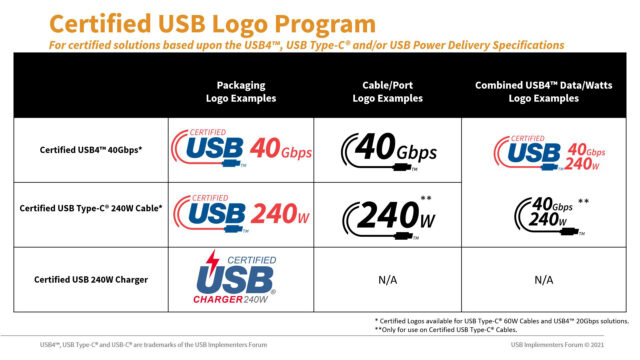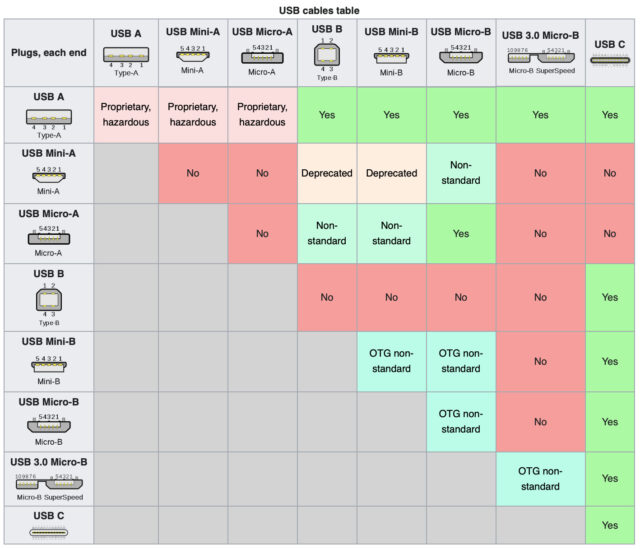MacTalk
January 2022

USBefuddled: Untangling the Rat’s Nest of USB-C Standards and Cables
It USB’d to be easy. Pardon the pun, but you know what I mean. USB used to mean one kind of connector for a computer: Type-A, which was flat, rectangular, and had one correct orientation. A peripheral either had a directly wired cord or sported a Type-B USB port: blocky, nearly square, and with only one correct orientation as well.
Along the way, though, we accumulated others: Mini-B, a thick trapezoid used by Texas Instruments graphing calculators, early Amazon Kindles, and other devices; and Micro-B, a slim trapezoid that became the de-facto charging shape for mobile devices, headphones, and other battery-powered hardware. More obscure connectors also appeared, like the wide and oddly shaped USB 3.0 Micro-B, which is most commonly seen on external hard drives.
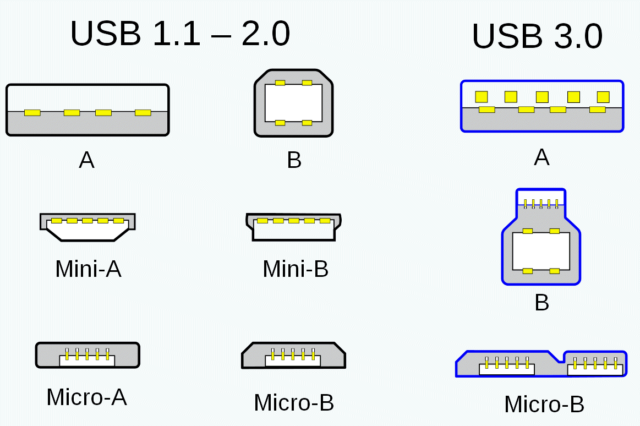
The evolution to USB-C connectors just after the release of the USB 3.1 standard promised simplicity. Instead of host device Type-A and peripheral Type-B, Mini-B, Micro-B, and others, a single connector works for both ends of a connection and carries both power and data. Power can flow either way with the same cable: a computer charging a battery or phone; a battery charging a computer. It’s also reversible across its long axis, so it’s impossible to insert it in the wrong orientation.
USB-C was supposed to be the last cable you would ever need. It hasn’t worked out that way.

The USB-Confusion
The hardware side works terrifically: a USB-C plug fits into any USB-C jack. But perhaps the USB Implementers Forum (USB-IF), the group that manages the development of the USB standard, didn’t fully think through the complexity of what has to go over the USB wiring and how to communicate that effectively: power and video coupled with several different standards for data.
The problem is that USB-C has become a connector for distinctly different purposes and glancing at a port or cable rarely tells you enough to know what will happen when you plug in the cable. The USB-C connector is supported (but not required) by USB 3.1 and 3.2 and required by USB 4 (and Thunderbolt 3 and 4), even though until version 4 of each specification, they were distinct standards that intertwined.
Plugging in a USB-C cable can raise all sorts of questions. Will you get the maximum speed between two devices? Will you get the wattage you need to power a computer or recharge a USB battery? Will nothing happen at all, with no clue as to why? There’s often no way to know, even if the cable’s long-ago-discarded packaging actually contained all those answers, because you have to know about the ports on both ends, too.
Much of the confusion that we all face stems from the fact that all the action happens deep within the innards of a computer, mobile device, or peripheral. Whatever data or power capabilities a USB-C port can offer over a cable to another device depend on the host or peripheral controller, a set of chips and power-management circuitry implementing USB, Thunderbolt, and other standards in hardware. A controller can range from a standalone module added to a motherboard to deep integration into a system-on-a-chip like Apple’s M1.
The cable is the external mediator between two devices; it knows only about carrying data, not encoding or decoding it. The cable’s tips inform the devices on either end about what kinds of data it can carry from one end to the other. This relies on a tiny chip built into every USB-C plug. (Many other kinds of plugs, such as USB 3.1 Type-A and Lightning, also contain chips, which is one reason cables are more expensive than they used to be.) Controllers can transfer different standards over the same “line,” and they rely on cables to help them negotiate the best common method of speaking to each other.
The trouble is that we often don’t know offhand the set of protocols each device speaks and, even if we do, we may be unsure if the cable will let them talk at the fastest rate—or in rare cases, at all. For instance, Apple still ships what it calls a USB-C Charge Cable—designed in the early days of USB-C—with several models of its laptops. It’s fully compatible with the USB-C specification and can carry power at up to 100 watts, yet it doesn’t support video and passes data at only 480 Mbps (USB 2.0)! A Thunderbolt 3 cable from Apple can carry the same maximum power, plus video and 40 Gbps of data for Thunderbolt 3 and 10 Gbps for USB 3.1.
What we want is to look at a port and cable and know what they do. That shouldn’t be so hard, but it apparently is, judging from a graphic released in late September 2021 by the USB-IF showing new labeling for power-cabling standards. This simple chart revealed way too much about the profusion of confusion than the organization could possibly have intended, along with the challenges past and present.
Goodness gracious. Let me help sort out USB-C confusion: how we got here, where we’re at, and what to expect in the future.
USB Seizes All
USB Type-C, almost universally called USB-C for short, tried to solve multiple problems plaguing USB hardware connections for decades, as the USB data standard proceeded merrily along from 1.5 Mbps and 12 Mbps (1.0 and 1.1) to 480 Mbps (2.0) in one direction (less in the other) to symmetrical 5 Gbps data transfer (3.0).
As you can see in the below chart, via Wikipedia, all connectors that came before USB-C had significant limitations surrounding what the connector on the other end could be. Type-A was the closest match, but note Wikipedia’s “Proprietary, hazardous” label for a USB Type-A to Type-A cable, defined as “not inter-operable with USB-IF compliant equipment and possibly damaging to both devices when plugged in.”
A cable or adapter with Type-A on one end could have one of four other types of connectors on the other end before USB-C, but you can’t have a Type-A to Type-A cable. In contrast, USB-C works on both ends of a connection, and it supports five other plug types: Type-A and the four Type-B connectors.
The USB-IF first introduced USB 3.1 in 2013, which bumped the top rate from 5 Gbps to 10 Gbps over Type-A, and paved the way for the introduction in 2014 of the USB-C connector. The connector type premiered in a limited set of devices in 2015, including the now-discontinued 12-inch MacBook, which sported only a USB 3.1 controller and required a USB 3.1 video adapter to attach an external display.
It’s best to preface what comes next with these concise, wise words from Wikipedia: “The Type-C connector is common to several technologies while mandating only a few of them.”
A USB-C connector initially worked only with USB 3.1, which came in Gen 1 and Gen 2 flavors, known respectively as SuperSpeed (5 Gbps) and SuperSpeed+ (10 Gbps). The 3.1 standard appeared shortly before USB-C, and its 5 Gbps and 10 Gbps rates didn’t require USB-C: they work over Type-A, Type-B, and Micro-B, as well as USB-C.
In 2017, the USB-IF released a 3.2 specification that, with a USB 3.2 controller in a computer or mobile device, allows for 10 Gbps over USB-C and earlier connectors, and 20 Gbps only over USB-C. Dropping some of the earlier naming conventions, the trade group suggested catchy names like “SuperSpeed USB 5Gbps,” “SuperSpeed USB 10Gbps,” and “SuperSpeed USB 20 Gbps.”
The group’s language usage guidelines note (helpfully?), “USB 3.2 is not USB Type-C, USB Standard-A, Micro-USB, or any other USB cable or connector.”
But wait, it quickly gets worse.
USB and Thunderbolt Converge on 4
Thunderbolt was also in the mix. Apple adopted Intel’s Thunderbolt standard early as the successor to FireWire, but Thunderbolt’s first two versions never gained widespread adoption. Reasons for this weak showing include USB being far more prevalent, USB 3.0 supporting 5 Gbps early enough, and Apple remaining the only monolithic computer maker that didn’t race to the bottom on pricing and commoditization. Purchasing higher-speed bus cards or particular PC or server computer configurations that support Thunderbolt might make sense to specific users or market segments, but not to the non-Mac industry as a whole.
But Intel made a key move, likely in cooperation with Apple: along with doubling the data rate to 40 Gbps, Thunderbolt 3 would sport a USB-C connection, relying on something the USB-IF trade group calls Alternate Mode. Instead of carrying USB 3.1 or 3.2 data over USB-C, Alternate Mode allows the encapsulation of other standards. It’s a kind of a second language for USB: a USB 3 controller passing Thunderbolt 3 in Alternate Mode can talk to a native Thunderbolt 3 controller using a Thunderbolt 3-compatible cable. They don’t even have to know they’re speaking different languages. (Intel’s Thunderbolt 3 controllers also have backward compatibility with USB 3 and earlier versions, too, using a similar approach, but a Thunderbolt 3 cable remains a requirement.)
There’s an Alternate Mode for DisplayPort and one for HDMI to pass video: that’s how the 12-inch MacBook could pass video over USB-C. Another enabled PCI Express for high-speed data transfer, enabling external GPUs for computers that support it, and a final one provided for Thunderbolt 3.
One more thing: the USB-IF released USB 4 in 2019, and Intel released Thunderbolt 4 in 2020. USB 4 offers an optional implementation of Thunderbolt 3 inside the USB spec, while Thunderbolt 4 has a mandatory requirement for USB support through USB 4. A device that explicitly supports USB 4/Thunderbolt 4, like Apple’s 14-inch and 16-inch M1 Pro and M1 Max MacBook Pro models, can handle every flavor of Thunderbolt and every flavor of USB with nearly every existing cable and adapter. (USB 4 support for Thunderbolt 3 is optional for host controllers, but mandatory for USB 4 hubs, just to make things a little more confusing. However, I expect that major computer and device makers include either USB 4/Thunderbolt 3 or USB 4/Thunderbolt 4 for compatibility.)
Thunderbolt 4 also requires all certified controllers to allow Thunderbolt hubs to add USB-C ports supporting up to 40 Gbps, external displays, and more via any Thunderbolt port on a computer. With Thunderbolt 3, hubs were optional, and some operating systems and computers ultimately allowed for them. You can plug a Thunderbolt hub into a device that supports it using Thunderbolt 3 (Apple added this in macOS 11.1 Big Sur for all Intel and M1 Macs) or Thunderbolt 4. Thunderbolt 4 also allows for display resolutions above 8K.
USB 4 requires USB-C for all connections and a minimum 20 Gbps data throughput, though it can also support the full 40 Gbps of Thunderbolt 3 and 4.
Cable length plays a role too. Thunderbolt 3 and 4 cables come in passive and active varieties: passive cables can carry 40 Gbps only up to 0.5 meters and 20 Gbps up to 2 meters; active cables can carry 40 Gbps to the maximum 2 meters. USB 3 and 4 cables can carry 10 Gbps up to 2 meters and 20 Gbps at up to 1 meter, but the 40 Gbps flavor works only with cables no longer than 0.8 meters.
(Don’t stress too much about those cable lengths unless you need the maximum throughput. It’s okay for a USB 4/Thunderbolt 4 controller to communicate at speeds below 20 Gbps or 40 Gbps with cables that are too long or aren’t designed for those speeds: these version 4 standards are backward compatible with USB 2.0 and Thunderbolt 1.)
USB 4 also mandates support for Power Delivery. As the USB 3.2 guidelines drily noted, “USB 3.2 is not USB Power Delivery or USB Battery Charging.” Power Delivery? Battery Charging? These are two other USB standards that caused the USB-IF to arrive at the labeling chart that introduced this article.
I Have the Power
Power over USB dates back to its earliest days, but wattage has typically been limited without the involvement of proprietary controllers and protocols. USB-C marked the first wide-scale availability of high-wattage cables that worked across many devices interoperably. The standard that allows this is called Power Delivery.
USB-C cables that support Power Delivery 2.0 and 3.0 are supposed to be capable of passing at least 60 watts (3 amps at 20 volts) but can optionally be designed for 100 watts (5A at 20V). USB-C ports on hosts and peripherals can be designed to draw far less—as little as 7.5W (1.5A at 5V) or 15W (3A at 5V). Power Delivery 3.1 added higher voltages alongside 5A, allowing up to 240W (5A at 48V). A 240W cable requires a new Extended Power Range (EPR) cable type.
Despite the cable requirement, you may see cables for sale that seem to promise only up to 15W. Those might be 60W cables sold with devices that draw 15W of power, like the Belkin USB-C charger, or they may simply be out of compliance.
Power Delivery 3.1 also enables fast charging, something that doesn’t yet have a trademark or particular label. Proprietary versions exist, including the one Apple added to the latest MacBook Pro models. Fast charging requires the 96W charger for a 14-inch MacBook Pro or the 140W charger that comes with all 16-inch MacBook Pro models. (The 14-inch MacBook Pro’s entry-level model comes with a 67W charger that buyers can upgrade to 96W for $20.)
With those chargers, macOS automatically charges over MagSafe 3 (both 14- and 16-inch MacBook Pro models) or USB 4 (14-inch only) at the highest available wattage, allowing a depleted Mac to add 50% of its battery’s charge in 30 minutes. Using a 67W charger with a 14-inch MacBook Pro or a USB 4 port with a 16-inch MacBook Pro limits charging to the “regular” speed, which is somewhat slower. (Also, all devices with lithium-ion batteries throttle charging speeds above 80% to prevent overheating.)
Finally, the USB Battery Charging spec enables a weirdly missing feature: a device plugged into a battery pack had no standard USB command it could issue that simply asked, “How much current can I draw?” Instead, different manufacturers came up with solutions that were not always compatible, limiting charging among certain devices.
With all this talk about charging, you might wonder: can I fry my expensive device by plugging in the wrong cable? The answer should be no, and it almost always is. USB-C ports and connectors negotiate rates they all agree on. Previous USB-C and Power Delivery specs were designed to avoid passing more power than a device could accept, and the Battery Charging upgrade improves on that. (In the early days of USB-C, Google engineer Benson Leung used his spare time to test and document cables because he found many cheap ones were poorly made, some of which could even fry a computer or start smoking. Those days now seem long past.)
Now let’s get on to the meat of this article. What cables do what? What can you achieve now? What will the future bring?
What a Tangled Web We Weave 4.0
Here’s a partial list of the possible data and power support you could find in a cable with USB-C connectors on both ends:
- USB 3.2: up to 20 Gbps and 15W (not in compliance with standards!)
- USB 3.2: up to 20 Gbps and 60W
- USB 3.2: up to 20 Gbps and 100W
- Thunderbolt 3, passive, less than 0.5m: up to 40 Gbps and 100W (power delivery)
- Thunderbolt 3, passive, 1 to 2m: up to 20 Gbps and 100W (power delivery)
- Thunderbolt 3, active, up to 2m: up to 40 Gbps and 100W (power delivery)
- USB 4.0: up to 20 Gbps and 60W
- USB 4.0: up to 20 Gbps and 100W
- USB 4.0: up to 20 Gbps and 240W
- USB 4.0/Thunderbolt 4: up to 40 Gbps and 60W
- USB 4.0/Thunderbolt 4: up to 40 Gbps and 100W
- USB 4.0/Thunderbolt 4: up to 40 Gbps and 240W
If that’s not boggling enough, other, less common combinations are available, too; this list could be two, maybe three times longer. It also excludes proprietary cables, like Apple’s MagSafe 3 to USB-C cables. How can you tell all these USB-C cables apart? It depends on whether computer and other device makers, cable creators, and peripheral manufacturers have marked their parts, manuals, and cable heads correctly and in accordance with the various specs that they allege to conform to.
- A USB 3.1 Gen 1 SuperSpeed port or cable should have an (unfortunately chosen) SS logo.
- A USB 3.1 Gen 2 SuperSpeed+ cable should show an SS+
- USB 3.2 cables use the labels “SuperSpeed USB” or “SS” plus “5Gbps,” “10Gbps,” or “20Gbps.”
- Thunderbolt cables should be labeled with the lightning bolt logo and a 3 or a 4.
- USB 4 cables deprecate the SS and SuperSpeed logos, and should be marked using labels from the chart at the start of the article: “Certified” (optional) plus “USB” along with “40Gbps” and “240W,” separately or together.
- A 240W charger (not cable) will have the “Certified USB Charger 240W” logo, with no simpler alternative.
I’ve collected some examples below, culled from photos across the Internet, that show a breadth of how and where cables are marked. Notably, Thunderbolt 3 cables that are marked appear fairly similar—unless you’re a type snob like me who notices the many different sans serif fonts used.
These Thunderbolt 3 cables below are generally accurately marked: they sport both the Thunderbolt icon and the numeral 3. Most I found are like these, where the icon and number appear on both cable ends. However, none of these cables reveal whether they’re active or passive, or give any clue as to their supported wattage.
It’s easy enough to find Thunderbolt cables that are improperly marked or entirely unmarked. At least the Apple one (below left) and the generic one (below middle) have a lightning bolt—but no 3. So you know it’s almost certainly Thunderbolt 3. The StarTech.com cable may have markings on the other side, but all the photos for that cable show only the logo.
USB 3.1 and 3.2 cables have their tips marked surprisingly well when they support 10 Gbps or faster flavors, though the numeral is tiny relative to the SS. And I don’t even have to channel my inner type snob to complain that the numerals are sometimes printed in light grey on black or even grey on a different shade of grey.
Watt’s the Matter? Isn’t 20 Gbps Enough?
All you hear regular users and techies talking about—and complaining about—is that the same simple connector can mean so many different things, and there’s little visual way to determine what’s possible by looking at a port or cable.
Even when you can find the necessary logos and symbols, you have to look up the interactions between port and cable, data rates, and power. You might even need a magnifying lens to read printed markings on the length of a cable to determine amperage or wattage.
How could the USB-IF improve on this, particularly in cooperation with Intel’s Thunderbolt group? The labeling I mocked at the outset is actually the right direction. With the convergence of USB and Thunderbolt on cross-compatible, backward-compatible standards, there may be a chance for clarity in the future.
Ideally, the USB-IF would also propagate such labels backward, requiring manufacturers to print the maximum speed and wattage in legible letters. It would also be great to see an agreement with Intel to require manufacturers to mark Thunderbolt cables with both the version number and either 20 Gbps (long and passive) or 40 Gbps (short and active). This is the strategy the Wi-Fi Alliance took up to reduce confusion with 802.11n, 802.11ac, and 802.11ax, which were all “Wi-Fi”: they rebranded those as Wi-Fi 4, 5, and 6.
In general practice, your best bet might be using old-fashioned sticky labels after purchasing a cable that fits your need or opening up a cable included with a product. Try a label maker to put flags on your cables or use zip ties that have a place to write on with a permanent marker. Future cables may provide clearer direction, but given how many cables we all have kicking around, we’re still somewhat on our own.
Contents
Website design by Blue Heron Web Designs