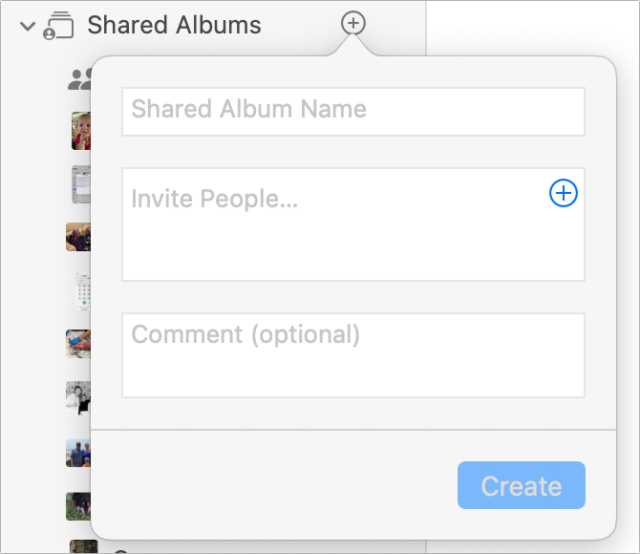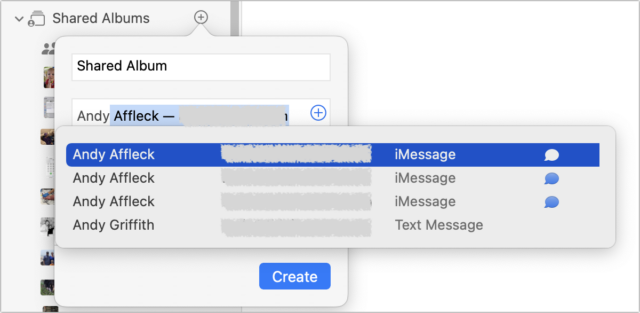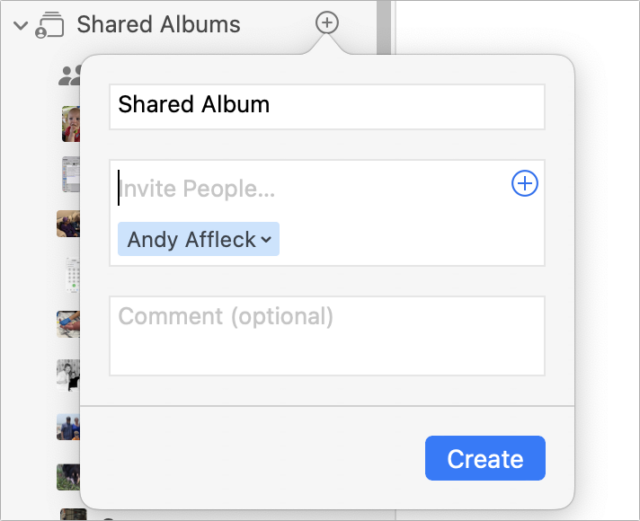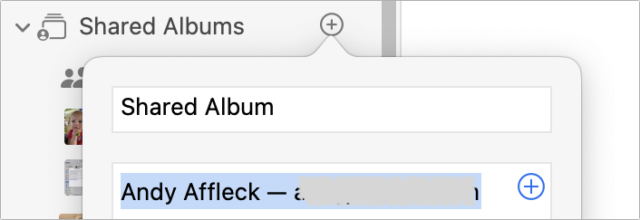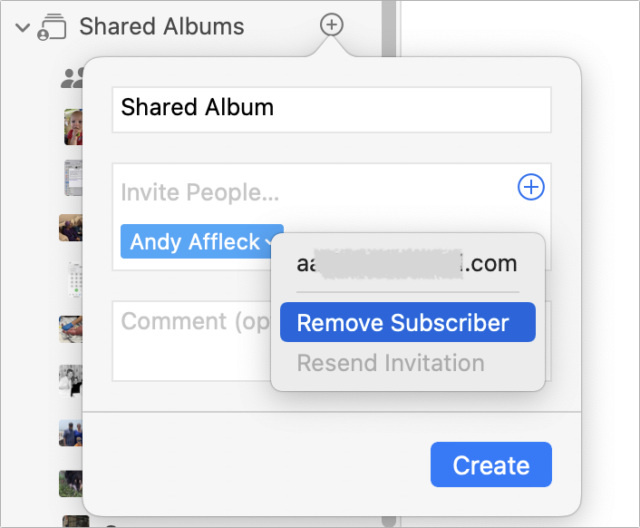MacTalk
August 2022

Photos Bug Could Share Albums with the Wrong People
Photos for the Mac has a strange bug that could cause you to share an album with people other than those who you intend. Let me show you how to replicate the bug so you can avoid it.
Open Photos and find Shared Albums in the sidebar. Hover the pointer over Shared Albums, and click the + button that appears to open the popover to create a new shared album.
Enter a name for the shared album. Then, click in the Invite People field and start typing a contact’s name. As you type, Photos automatically suggests entries from your contacts. So far, so good.
But let’s say you inadvertently hit the wrong key and press Delete to fix it—perhaps typing andy when your contact goes by andrew. As long as there are any autocomplete suggestions showing, instead of deleting the last character you typed, as you’d expect, Photos adds the top suggestion to the invite list! Which is exactly the opposite of what you wanted to do.
In essence, Photos is interpreting the Delete key as the Return key, which is very, very wrong. If you failed to pay attention, you could end up sharing your album with all sorts of unintended people.
But it gets worse. Let’s say you know about the bug and need to remove an inadvertently added contact before creating the album. Imagine that, instead of pressing Delete to delete the last character you typed, you decide you want to start over entirely. If you do that by double-clicking the name you’re typing and pressing Delete, Photos will freeze hard. You’ll have to Control-click the Photos icon in the Dock and choose Force Quit to recover.
The only way you can back out of entering a contact once you’ve started is to press Escape to dismiss the suggestions, then select the text that’s showing, which you can do with a double-click or a drag. Once the text is selected, pressing Delete removes it properly.
If you’ve ended up with the wrong contacts at the bottom of the Invite People field, removing them is also fussy. Clicking a contact to select it and pressing Delete does nothing, nor does positioning the insertion point next to a contact and pressing Delete or Forward Delete. The only way to delete a contact from the Invite People field is to click the little downward-pointing arrow next to the contact’s name and choose Remove Subscriber.
Apple has reportedly known about this bug for at least two years. Adam tested all this with me and was able to replicate my results. Plus, Julio Ojeda-Zapata also told us that the bug still exists in the version of Photos in the macOS 13 Ventura public beta. Here’s hoping Apple fixes it before the final release of Ventura later this year.
Contents
Website design by Blue Heron Web Designs