MacTalk
October 2022

An Apple a Day: iOS 16 Medications Feature Provides Alerts, Logging, and Peace of Mind
I confess that I was amused and appalled by the massive pile of pills my grandfather had to take when I was a child. He was 61 when I was born, so well into his prescription pharmacopeia by the time I was old enough to notice. I’m embarrassed in retrospect, of course: those medications were part of what helped him live into his 90s—and I now have two full trays of pills I take daily myself! Now the shoe is on the other foot.
Over the last 25 years, I’ve been diagnosed with a series of highly treatable chronic conditions, requiring several pills that cost just pennies a day, even in the benighted US healthcare system. My primary worry has become, “Did I take that pill today? And that one? And this other one?” A failure to stay on a medication schedule can have catastrophic health consequences.
That constant struggle inspired Apple to introduce Medications, a new feature of the Health app in iOS 16 and a new app in watchOS 9. It provides users with reminders, record-keeping, and general drug information and warnings.
Medications has you start by entering all your capsules, tablets, vials, tubes of cream, inhalers, and more, including the dosage and the frequency, if not used only as needed. You can pick unique shapes for pills and capsule sides (left and right), and add colored backgrounds as visual aids. Medications also provides detailed information about each of your medications, along with known potential interactions.
Once you’ve added your medications and pill-popping schedule, the iPhone’s Health app and Apple Watch’s Medications app can remind you when to take a medication. Medications has no integration into the Reminders app, probably because it needs to work within the privacy protections of HealthKit.
Filling Your Prescription
To set up Medications, gather your prescription bottles and other medications, then follow these steps:
- In the Health app on your iPhone, tap the Browse button, and under Health Categories, tap Medications and then Add a Medication.

- Tap the camera button and point the camera at the NDC (National Drug Code) on your prescription bottle—every prescription and over-the-counter medication has one. In testing, this worked for all my medicine bottles. If you can’t find the NDC or Medications doesn’t correctly recognize the characters—it’s sometimes in very small type or could be blurry—you can also scan the drug name and dosage text on the label. You may have to pick the appropriate dosage, but if everything works correctly, you can skip to Step 6 to set the frequency.
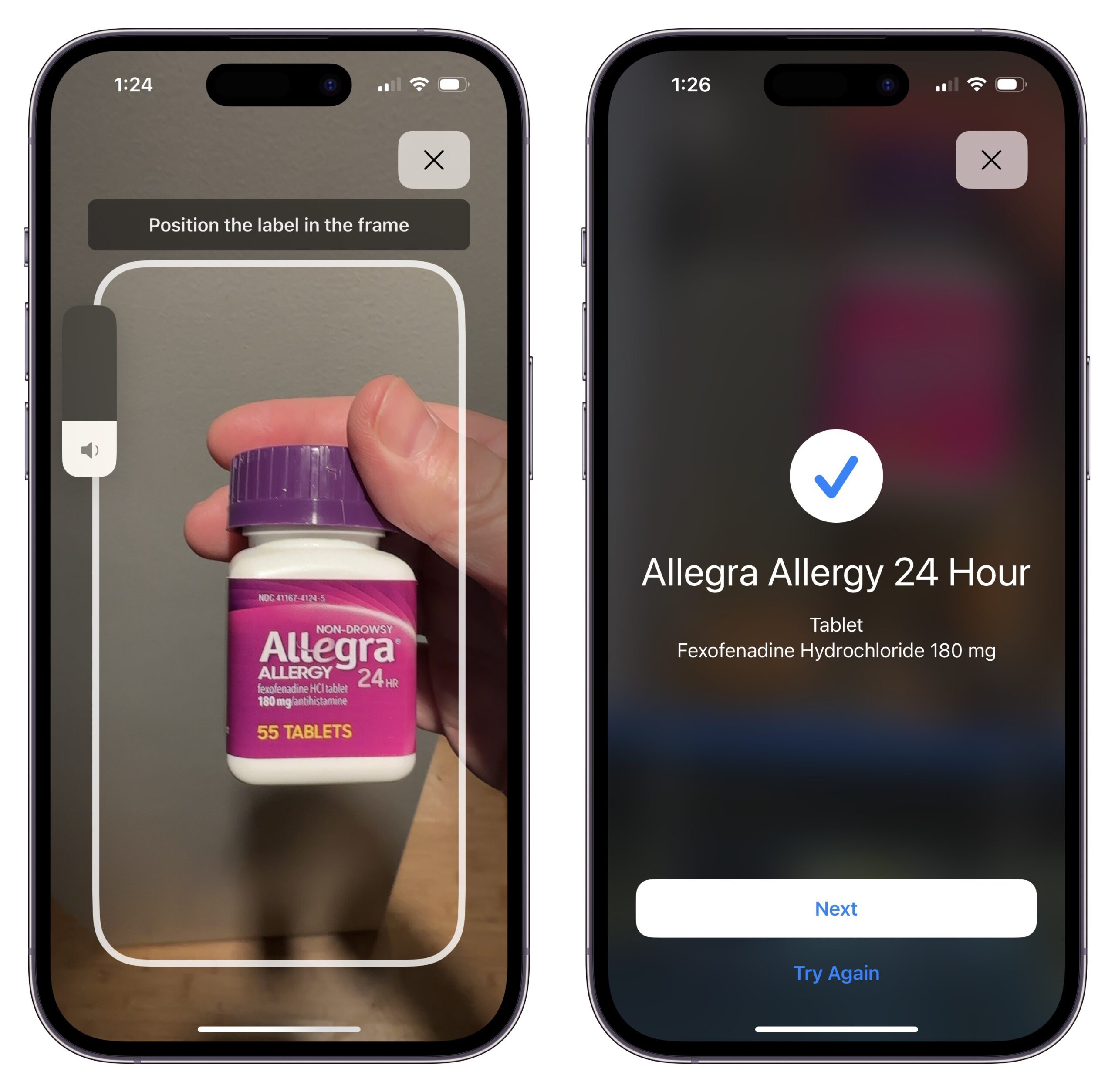
- If using the camera doesn’t work, you can search instead. Type the name of the drug exactly and tap the correct item in the list. You’ll need to enter the medication type and strength manually in the next two steps.
- Pick the medication type—tablet, capsule, etc. Apple shows the formulations in its database associated with that medication, but you can tap Show More for other options, like cream, powder, patch, liquid, and more.

- Pick the strength or dosage. Again, Apple lists amounts associated with the medication, but you can tap Add Custom if the listed ones don’t match your prescription.
- Pick a frequency and add one or more times each day to take the drug. (If it’s a medication you take as needed, such as a pain prescription or epinephrine for bee stings, you can skip the frequency and just log it whenever you take it.)
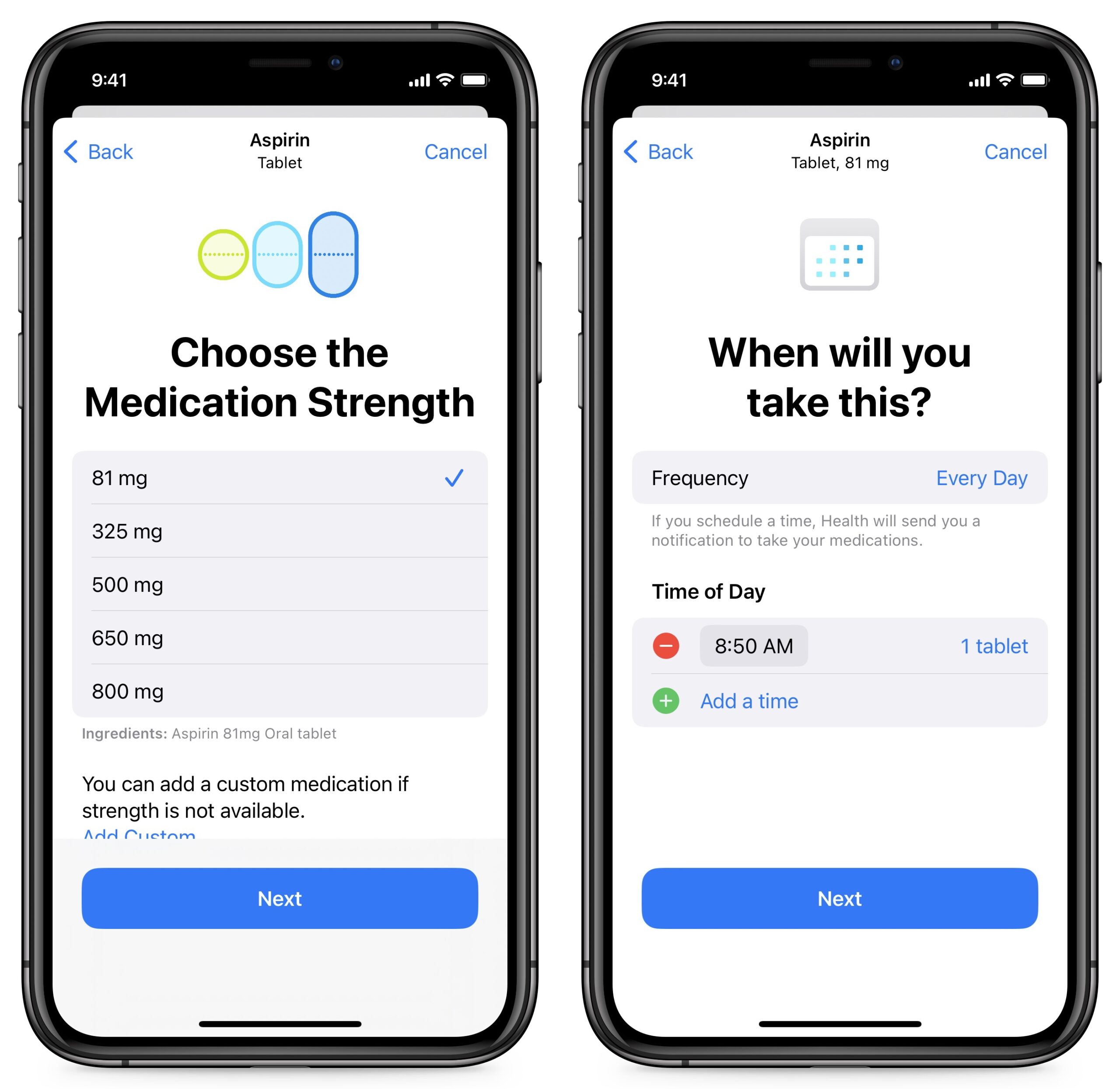
- Pick a shape that will act as a visual reminder to help you ensure you’re taking the right medication. (You can also tap Skip.)
- You can choose colors for all or parts of the medication or its container, as well as a background color.
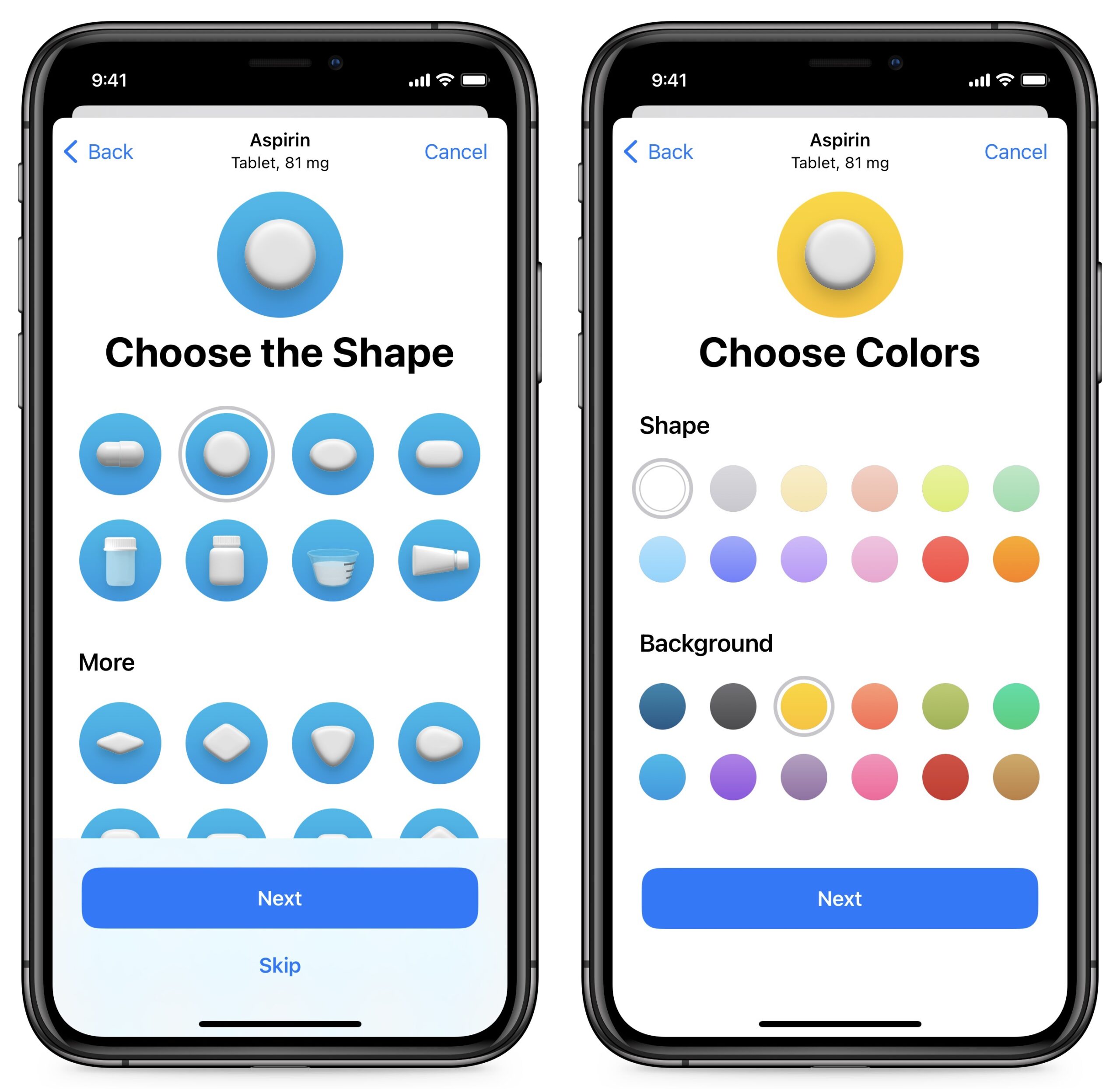
- In the final screen, you see a preview of the entry and can enter additional details, such as a Display Name to appear in the notification instead of the drug name, plus notes for yourself.
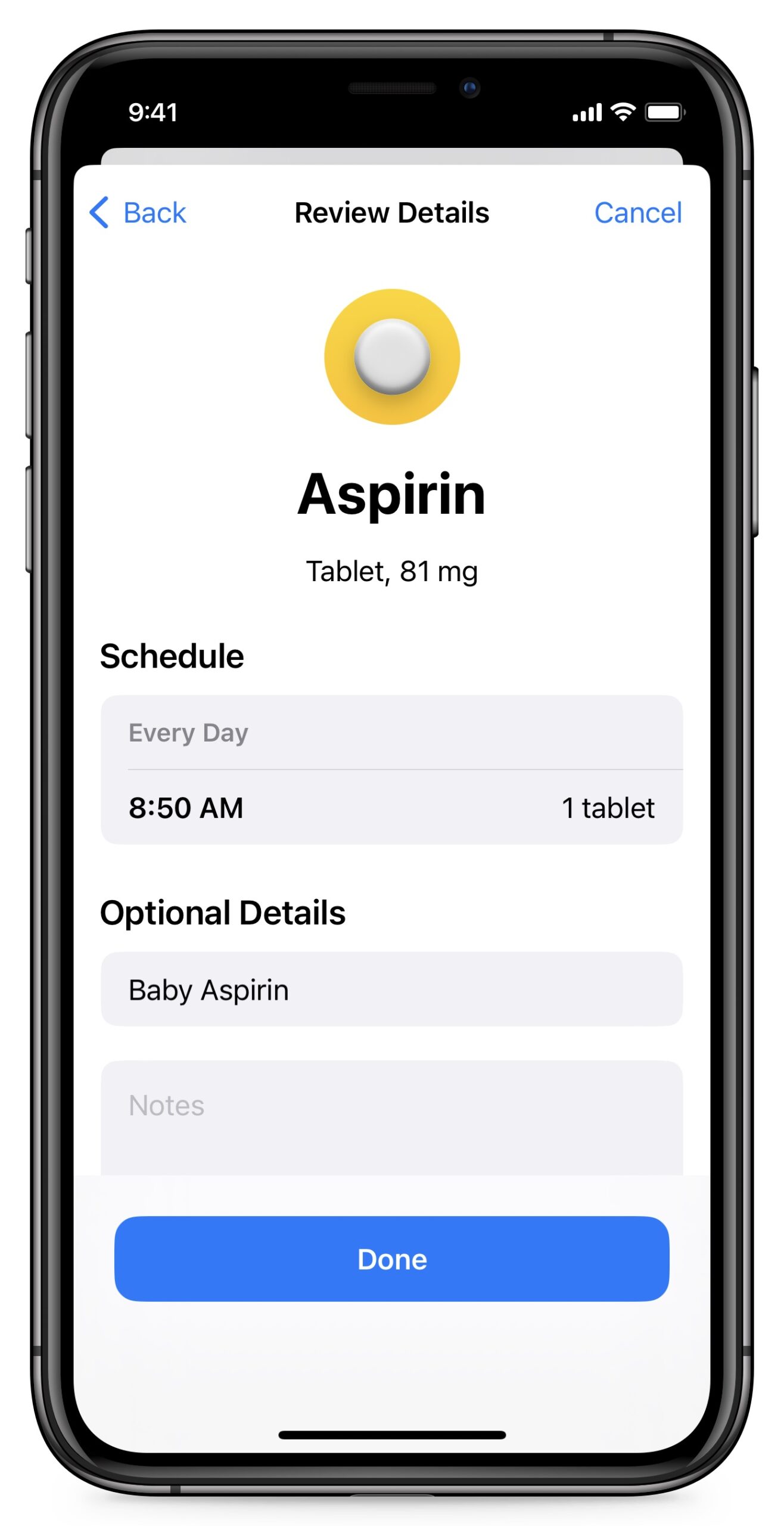
There’s one final thing to do. Because Medications relies on notifications via Health, go to Settings > Notifications > Health and make sure you have the location and style of notifications set the way you want. Swipe to the bottom of the Notifications screen and tap Options to make sure Dose Reminders is enabled. There’s also Time Zone Change, which can help you transition your medication timing when you travel to a different time zone—some medications must be taken at fairly precise intervals or times of day.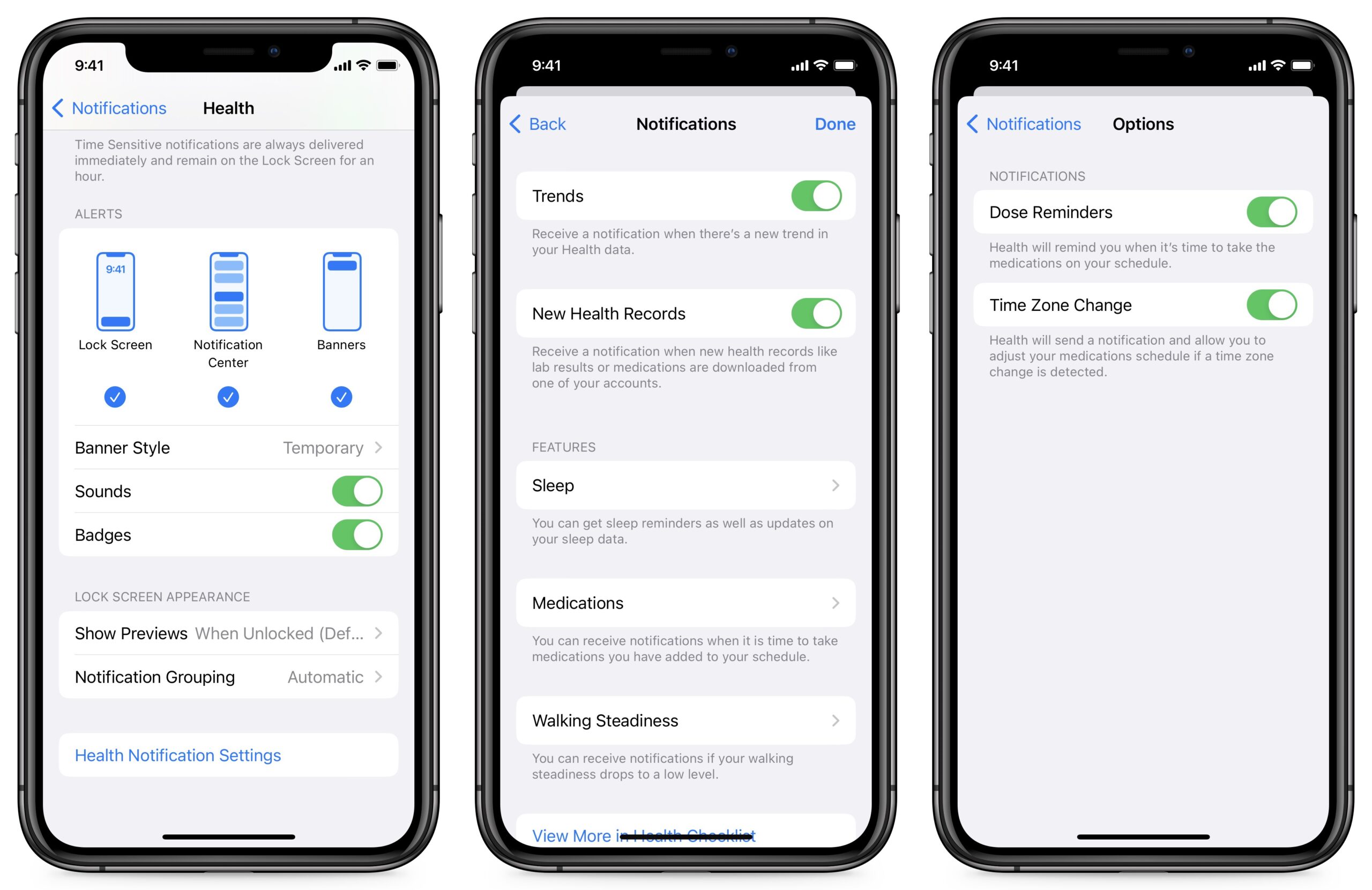
If you have an Apple Watch, it will, by default, mirror the Health app’s notifications. If that’s not desirable, open the Watch app, tap Health > Custom, and then set whether notifications should result in alerts, go to Notification Center, or not happen at all. So far, there’s no customization for Medications within the Watch app or on your Apple Watch.
Medications Notifications and Logging
When it’s time to take one or more of your medications, you receive a Health notification that contains information about what you should take. The alert appears on your iPhone and, if you use one, your Apple Watch. You can tap to log one drug or all of them if there are multiples. On an iPhone, press and hold to open the log entry within Medications, where you can adjust the time taken if it’s later than the schedule and you want an exact record.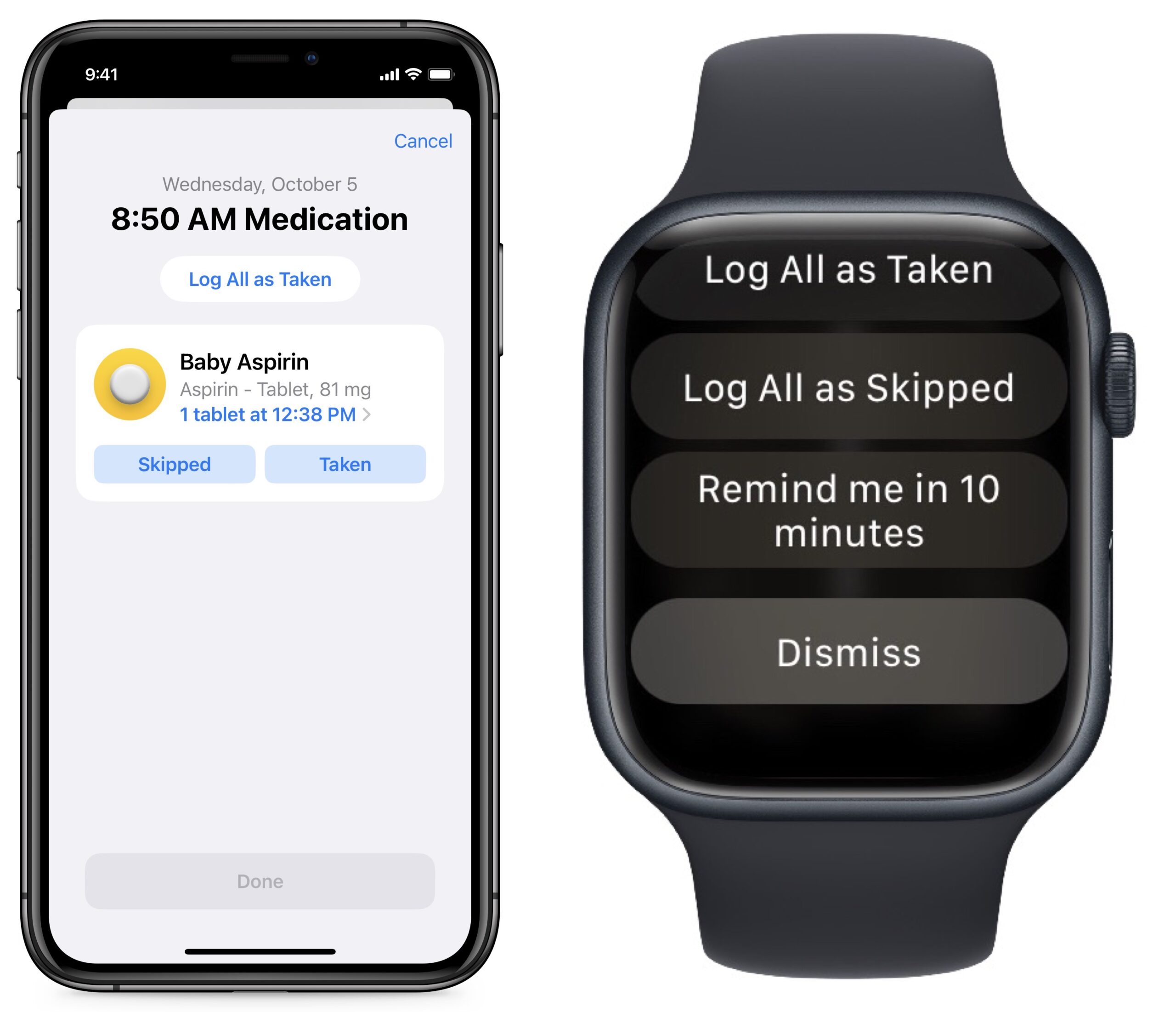
Once you’ve started using the Medications feature, the Health app divides the Medications screen into several sections:
- Calendar and log: A calendar and Log section at the top let you see the day’s set of drugs or, by tapping a previous date, how you logged taking medications on a previous day. If you’ve logged all your meds, the top entry under Log is All Scheduled Medications Logged.
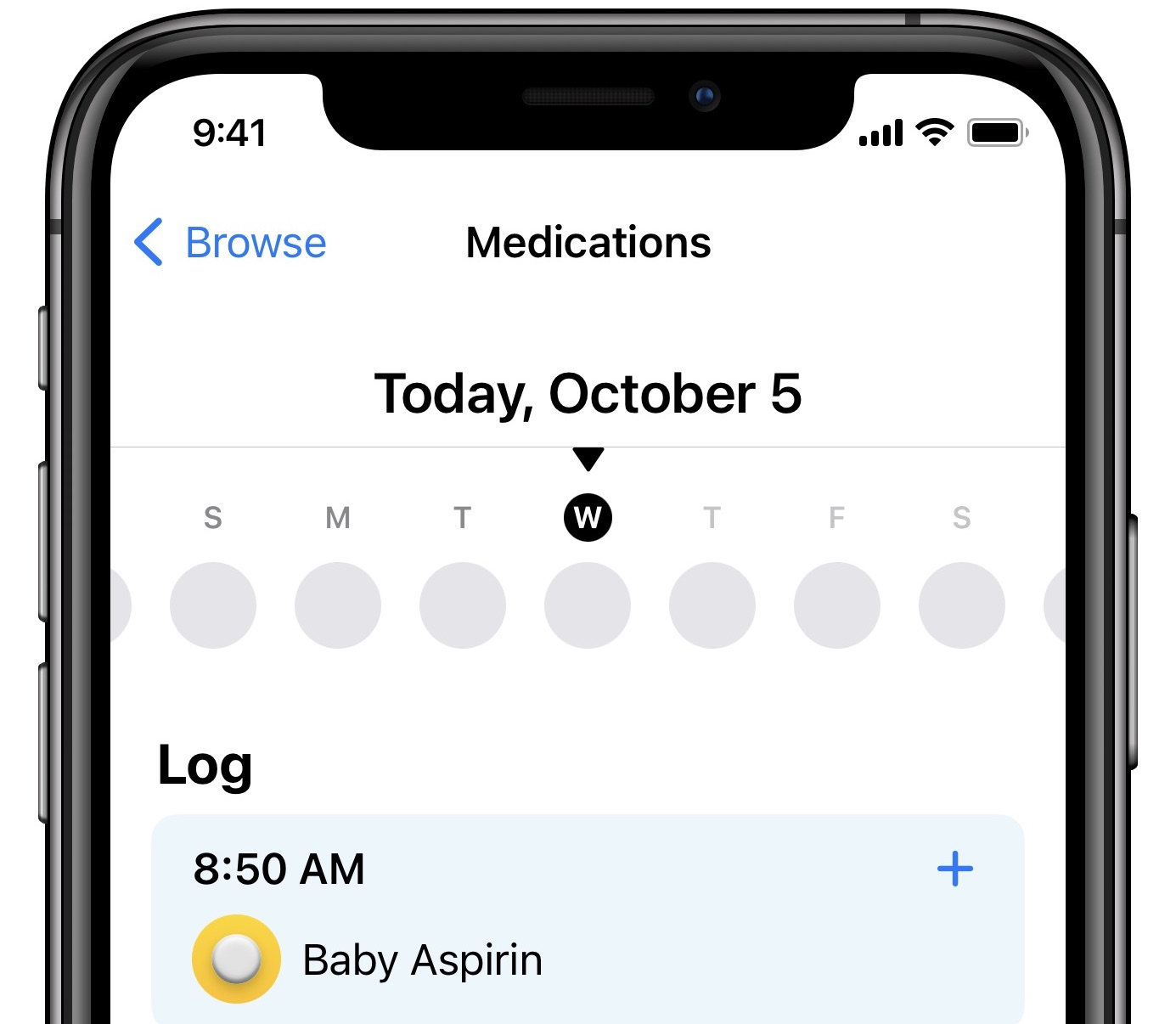
- List of medications: The next section lists all the prescriptions you configured. You can tap an entry and see your adherence by day, week, monthly, half-year, and year, plus details about the medication, including side effects.
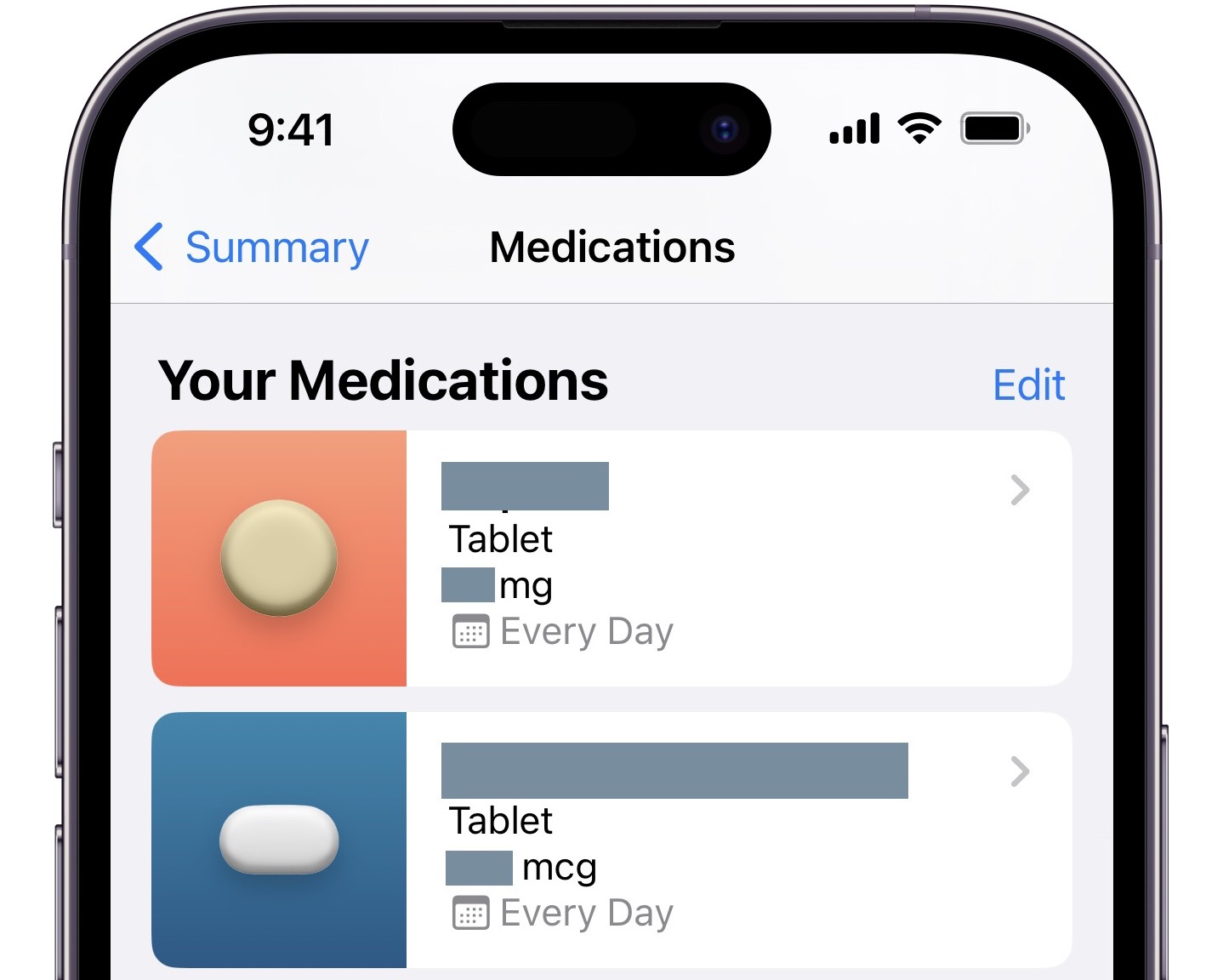
- Drug interactions: Down further, Medications reveals potential drug interactions. Tap to find database-driven alerts labeled moderate, serious, and critical. Under Interaction Factors, you can tap Edit to add alcohol, cannabis, or tobacco, and interactions are updated to include those as possible issues. Apple isn’t being diagnostic here, and your healthcare provider or pharmacist—preferably both—should already have warned you about these interactions, as they consult similar databases. If not, it would be a good idea to ask your practitioner.
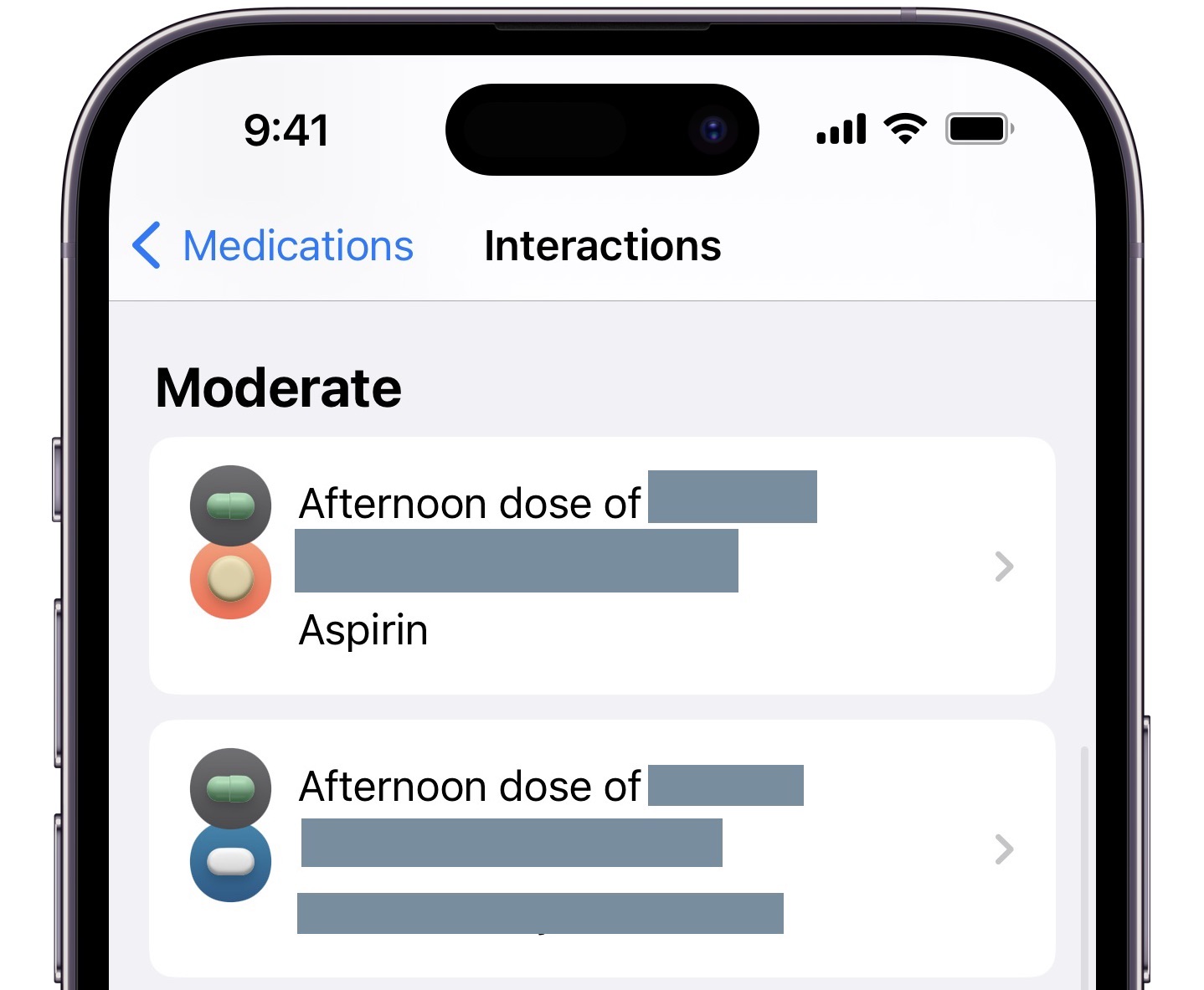
A Good Start, but Improvements Needed
Apple needs to tweak the system a bit. Most problematic is that there’s no provision for taking a time- or dose-limited course of a medication, as you might need to do with antibiotics. Plus, the Medications database is spotty when it comes to vitamins and supplements, particularly those that often appear in combinations—there are a lot of entries, but it can be tough to find one that matches what you take.
There are also notification quirks. I take one medication twice a day with other drugs, but for some reason, it’s only grouped with the morning set—at bedtime, its alert arrives separately from the set of my other evening medications. I’d also like to see its notifications becoming harder to ignore—they don’t have the same level of urgency as those from the Reminders app.
Medications has a terrific amount of utility for a new feature within an existing product. I’ve used it to replace recurring reminders that were inflexible and didn’t provide me with long-term information about how well I’m adhering to my medication schedule.
Minor quibbles aside, I have high hopes for the Medications feature because it’s sufficiently easy to set up and use, either by an iPhone owner or on behalf of someone who needs it. For adult children helping their elderly parents or parents helping their children, Medications could provide both a tool for improved health and a medical record that can help determine if an ineffective drug intervention is due to pills not being taken properly.
Contents
Website design by Blue Heron Web Designs



