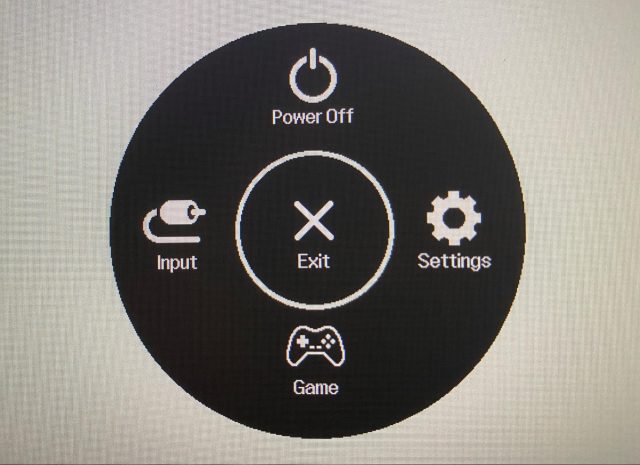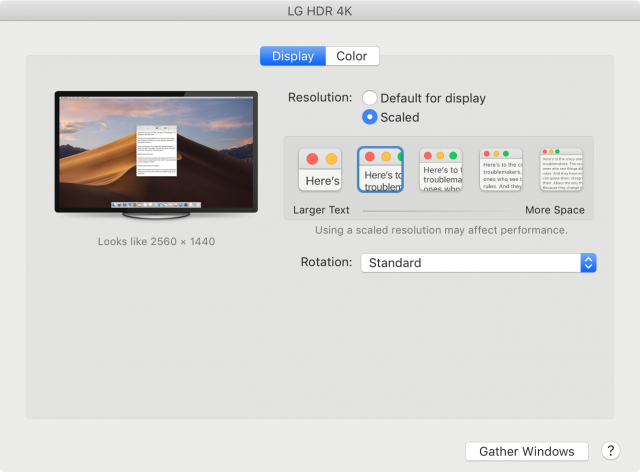If you’re used to the coherence of the Apple cocoon, the PC monitor market is a strange and frightening place. Despite a long history of producing quality screens like the 27-inch Thunderbolt Display, Apple no longer makes monitors other than the insanely priced $5000 Pro XDR Display. Instead, Apple endorses the $700 24-inch LG UltraFine 4K Display and the $1300 27-inch LG UltraFine 5K Display by virtue of selling them—and them alone—in the online Apple store. Alas, those monitors are costly and, in my opinion, underwhelming apart from their pixel density.
Buying a monitor is like navigating a minefield. The market is full of 27-inch and larger screens that support only 1080p resolution and a pixel density of around 100 pixels per inch, about half of any Retina display you’re used to. Even if you find a sharp enough monitor, you may have trouble connecting it to your Mac. Many displays still feature hoary VGA ports that first appeared in 1987. Some have only HDMI ports (that’s a TV, not a monitor), and HDMI is chock full of gotchas: you could buy a 1440p monitor and, thanks to weird HDMI limitations, be stuck at a blurry 1080p resolution. Or you could buy a monitor that advertises USB-C connectivity only to find that the USB-C port works only for power and accessory connections, not video. One false step, and boom, you’ve got a worthless monitor.
Here’s what I, and I assume most Mac users, want in a monitor:
- At least 4K native resolution (meaning approximately 4000 horizontal pixels)
- Reasonably high pixel density for crisp text
- No ghosting or refresh rate weirdness
- Good colors, preferably HDR
- DisplayPort (or Mini DisplayPort) input for older Macs and USB-C video for newer ones
If you use a 27-inch iMac with Retina 5K display like many of us here at TidBITS, it’s easy to be spoiled by its pristine image quality. Unfortunately, there’s no way to press a Retina iMac into service as an external display—Target Display Mode works only with a small subset of pre-Retina iMacs. It’s challenging to find a reasonably priced display that fits the bill, especially since 5K monitors never took off (see “What Happened to 5K Displays?,” 16 November 2018).
During a recent Black Friday sale, Amazon reduced prices on LG monitors, which caught my attention because LG makes the panels Apple uses in iMacs. I’ve been in the market for a new monitor because my Dell monitor had developed an intermittent shadow across the display. Sometimes resetting the monitor’s settings would dispel it temporarily, sometimes not, and I had grown tired of fighting it all day.
When I focused on LG’s 27-inch screens, a couple of patterns emerged:
- 4K resolution (typically 3840 by 2160 or UHD) commands a roughly $100 premium over 1440p (2560 by 1440 or WQHD)
- USB-C video connectivity also commands a $100 premium
Staring these cold, hard facts in the face, I decided to spend a bit more than I had hoped and buy the LG 27UK850-W, which usually sells for $450 but was on sale for $380. Even at full price, it’s $250 cheaper than the LG UltraFine 4K display and $850 less than the LG UltraFine 5K.
LG 27UK850-W Tech Specs
The LG 27UK850-W features a 27-inch IPS panel with a 3840-by-2160 resolution, which I calculate to be about 163 ppi. By comparison, the 21.5-inch iMac with Retina 4K display features 219 ppi, and the 27-inch iMac with Retina 5K display offers 218 ppi. LG advertises 10-bit color, though a careful reading of the specs reveals that it’s actually an 8-bit display plus A-FRC, which approximates the other colors. The display features HDR10 support for the handful of Macs that support it, plus the Apple TV 4K and various videogame consoles. It supports 99% of the sRGB spectrum.
The screen can produce up to 350 nits of brightness, which is much less than the 500 nits that the Retina 5K iMac can emit. This isn’t a problem for my light-sensitive eyes, but it could be a dealbreaker if you like your brightness cranked up.
Sadly, you won’t find support for P3 wide color or Apple’s True Tone technology. The screen is matte, unlike the iMac’s glossy screen, and it features an anti-glare coating.
LG advertises a few features for gamers, like AMD FreeSync support (relevant only to PC and Xbox gamers), but with a somewhat slow 5 millisecond response time, I wouldn’t recommend it for hardcore gaming. But with HDCP 2.2 support, it should work just fine with any streaming media box, Blu-ray player, or game console.
In terms of connectivity, the LG 27UK850-W features one USB-C port that supports data, video, and 60-watt charging; one DisplayPort; two HDMI ports; two USB-A ports; and a headphone jack. It comes with white USB-C, HDMI, and DisplayPort cables.
Finally, the LG 27UK850-W has two built-in 5-watt speakers.
Industrial Design
The LG 27UK850-W’s design is very Apple-esque, at least as of about 2005. The back of the monitor is encased in white plastic. The front bezels are black. LG advertises the display as “virtually borderless,” which means there is a bezel, but it’s a thin one on the top and sides. It has less bezel space than the iMac, though the thicker bezel on the bottom bothers me somewhat because it’s uneven (the iMac has a chin as well).
I especially like the curved stand, which I believe is aluminum. It provides sufficient weight to keep the monitor stable. The ergonomics aren’t as slick as the $1000 stand Apple sells for the Pro Display XDR, but it’s easily adjustable with one hand. Unlike complaints I’ve heard about the UltraFine monitors, I haven’t noticed any shaking or instability in regular use.
Note that the panel and stand do not come preassembled, but putting it together is as easy as putting the display face down on a table and clicking the stand into place. It also comes with a plastic ring you can clip around the stand arm to hold cables in place.
In addition to a height adjustment of 4.3 inches (110 mm), the display also tilts between -5º and 20º and rotates 90 degrees. However, I wouldn’t recommend buying this monitor to use in portrait orientation because the screen is so tall you feel as though you’re staring into the monolith from 2001: A Space Odyssey. It also tends to pull at the cables a bit when you do this, so you need to be sure they have plenty of slack. The panel features a VESA mount if you’d prefer a different stand or monitor arm.

I like how the cables connect in the rear. Unlike my old Dell monitor, which awkwardly forced me to insert cables upward, the cables on the LG 27UK850-W plug straight into the back, making life much easier.
I’m more ambivalent about the LG 27UK850-W’s internal settings control system, a small joystick behind the bottom of the panel. A quick flick up or down shows display information. A flick left or right controls speaker volume. You click the joystick to access the menu or select on-screen items.
The menu offers four options: Power Off on the top, Settings on the right, Game on the bottom, and Input on the left. After a bit of practice, I can quickly navigate the options, but there was a learning curve. I also wish I could customize the menu. The Game option switches to an overly bright setting supposedly suited to videogames, but choosing it again doesn’t change things back—you have to dig through the Settings menu to do that. It would also be nice to have separate buttons to change inputs quickly, or perhaps LG could let users remap the volume up and down functions for those who don’t care about the built-in speakers.
I’m even less happy about the gap between the screen and bezel, something that’s still commonplace among monitors. Don’t spray cleaner on the screen, as it could drip down and short out electronics because there’s nothing to block moisture and dust. I love the laminated, gapless display of the iMac for that reason. You’d think monitor makers could at least add a gasket, but cutting costs seems to be the main priority for most PC peripherals.
An interesting fact about the LG 27UK850-W is that, unlike most monitors that take a standard, three-prong power cable, it comes with a power brick that connects with a DC barrel plug. Some online reviewers complained about this approach, but I like that if the power supply fails, I can replace it without cracking open the monitor. I also like not having to fool with a big, clunky power cable if I need to move the monitor. Those three-prong power cables can be a bear to insert and remove.
Connectivity
Connectivity is almost as important as image quality. It’s hard to find monitors with the right assortment of ports. And they always have too many HDMI ports. I’d prefer two USB-C ports, two DisplayPorts, and just one HDMI port, if that. As noted previously, the LG 27UK850-W provides one USB-C port, one DisplayPort, two HDMI ports, two USB-A ports, and a headphone jack.
The USB-C port works as advertised, at least with my 2019 iMac and my 2016 MacBook Pro. I plugged the included cable into both machines and the picture popped up almost instantly. A nice feature of the LG 27UK850-W is that it prompts you to switch to the appropriate input when it detects a new device; just click the joystick to switch over. When my 13-inch MacBook Pro is connected to the monitor through USB-C, the monitor keeps the laptop charged.
DisplayPort also works as it should. I get full 4K 60 Hz video output and audio passthrough.
HDMI, as always, is thorny. My Apple TV 4K connected to the LG 27UK850-W beautifully, with full 4K and HDR right away. I decided to connect my iMac to the monitor through HDMI, to leave the monitor’s DisplayPort open for my ThinkPad and its USB-C port for my MacBook Pro. However, the iMac doesn’t have HDMI output, and none of my USB-C hubs support 4K output. I ended up buying an inexpensive Anker USB-C to HDMI adapter, which works fine with full 4K 60 Hz output.
One minor annoyance is I can’t control the monitor’s speaker volume from the Mac; I have to use the monitor’s volume control. This seems to be a macOS limitation since I can control it from Ubuntu Linux on my ThinkPad just fine. It would be a bigger deal with a Mac mini, but since the iMac’s speakers are so much better than those in the LG 27UK850-W, I use those instead.
Finally, we have the monitor’s two USB-A ports. If you connect to your Mac through USB-C, the Mac can use any devices connected to the USB-A ports. If your Mac doesn’t have a USB-C port, you can use a USB-C to USB-A cable to take advantage of the built-in hub. But here’s the weird thing: if you connect directly to a USB-C port, those USB-A ports are limited to USB 2.0 speeds. If you use a USB-C to USB-A cable, the USB-A ports can take advantage of full USB 3.0 speed.
My guess is that the extra bandwidth used by video over USB-C necessitates the lower speed limit for the USB-A ports. It’s yet another example of USB-C being a confusing mess. I seldom use USB hubs built into monitors, but if you do, I recommend sticking to simple things like keyboards and mice.
Image Quality
You’re probably wondering how the LG 27UK850-W compares to Apple’s Retina displays given that its 163 ppi is much lower than the 218/219 ppi in Apple’s iMacs. The LG 27UK850-W is still plenty crisp, but I noticed some eye strain after a few days of using it. Upon close inspection, I noticed that text on it is ever so slightly fuzzy compared to the 27-inch iMac. Even with font smoothing disabled, text on the LG 27UK850-W is fuzzy.
I think this is primarily an artifact of how Apple tunes macOS to look best on Retina displays. When I crank my Linux machine to 4K, text on the LG 27UK850-W looks as razor-sharp as it does on the iMac’s screen, if not more so. (Don’t take this as an endorsement of Linux; it has more than its share of headaches, such as poor support of scaling to ultra-high-resolution displays.)
Speaking of scaling, the first thing I had to do when I connected my Macs to this display was open System Preferences > Displays. Then, on the window that appeared on the LG monitor, I selected Scaled and then the second option, which scales the resolution to match the 2560-by-1440 resolution of my iMac’s screen.
You may be wondering if the scaling affects text crispness. The first option (from left to right) makes text look huge. I couldn’t see any difference between the first and second options in terms of crispness. Text gets smaller as you go to the right, which might lead you to think that it will sharpen up, but in fact, the opposite happens: not only does it get smaller, it gets blurrier as well.
The LG 27UK850-W has a feature called Super Resolution+ that adds an extra layer of sharpness to the image. In other words, it adds aliasing or “jaggies.” It can be helpful when viewing soft text or upscaled content, and if you’re the sort of person who hates how smooth text looks on the Mac, you’ll probably love this feature.
I can confirm that the LG is not as bright as the iMac. I cranked up the brightness on both, and the LG is considerably dimmer. That said, I tend to find Apple displays painfully bright, so if you’re somewhat light-sensitive like me, this isn’t a big deal.
As for color, it looks pretty good after some calibration. I used the RTINGS settings for the LG 27UK650-W and installed their ICC color profile, which got me pretty close to the iMac’s display. Looking at the two side-by-side, the LG looks slightly duller than the iMac, though I don’t do enough graphics work to care much.
LG offers software to interface the monitor with a hardware calibrator, but it reportedly does not work with macOS 10.15 Catalina. That might be a dealbreaker for some professionals, but the good news is that the LG 27UK850-W has a slew of fine calibrations. Beyond just three-color adjustments, you can make six-color adjustments for red, green, blue, cyan, magenta, and yellow. I haven’t found that necessary.
The LG 27UK850-W has several built-in presets, none of which are particularly helpful. There’s a reader mode that acts like Night Shift, putting a yellow haze over the screen to reduce blue light, but it looks much weirder than Night Shift. There are the typical photo and cinema modes, which again look strange to me. There’s an HDR effect mode that tries to make everything look like HDR video, which is odd but interesting. And there are three special gaming modes: two for first-person shooters and one for real-time strategy games, which is something I’ve never seen before. I can’t comment on these modes, though I have found gaming presets helpful in the past because they often do special tricks to enhance the display’s response time.
Speaking of HDR, I don’t have a compatible Mac, but I do have an Apple TV 4K, and despite its 8-bit panel, HDR looks great on the LG 27UK850-W. The Apple TV 4K immediately turned on both 4K and HDR, and I was able to bump the chroma setting without issue. I sampled a few films that take advantage of HDR, such as Mad Max: Fury Road and The Fifth Element. Both looked great, with the full, rich color you’d see on an HDR-compatible iPhone or iPad. However, note that the LG 27UK850-W supports only HDR 10 and not Dolby Vision.

At first, I thought the display looked a bit soft when watching movies, but after sampling a few, I realized that it was the camera that was soft. While Mad Max: Fury Road had some soft edges, I could count every spec of film grain next to Bruce Willis’s head in The Fifth Element. That’s remarkable sharpness, though a bit annoying.
Viewing angles are fine. I haven’t noticed any color change or brightness dropoff as I move around my office. Nor is there any ghosting or other issues associated with cheap LCD screens.
My one quibble with display quality is that my unit came with a single dead pixel. It took me a couple of days to notice it, so it’s not worth the trouble of trying to exchange the monitor.
Audio Quality
The built-in 5-watt speakers are way better than those in my ThinkPad but not as good as my iMac’s speakers. I’d say they’re middle-of-the-road for speakers built into an LCD screen. However, I do enjoy the convenience of connecting an HDMI or DisplayPort device and having audio right there without having to set up additional speakers on my desk. It will make Apple TV testing easier.
The speakers have a feature called MaxxAudio, which acts like the Boom app on the Mac (see “FunBITS: Boom for Mac Pumps up the Volume,” 18 April 2014), artificially boosting the volume and sound levels. I find that it makes audio very “boomy” with overdriven bass. It works well for movies but makes YouTube videos sound weird.
I tested the headphone port while sampling movies from the Apple TV 4K. Sometimes monitor headphone jacks diminish the audio quality, but I was blown away at how good the audio sounded on my Sony MDR-V6 headphones. I much prefer connecting my headphones directly to my computer, but that’s not an option with the Apple TV 4K. If you want your monitor to act as a personal movie machine, the LG 27UK850-W is a great pick. Note that MaxxAudio is disabled when headphones are connected.
Final Verdict
Is the LG 27UK850-W a good monitor for your Mac? Let’s weigh the pros and cons.
Pros:
- Significantly less expensive than LG’s UltraFine series
- USB-C provides full-resolution video and enough power to charge a 13-inch MacBook
- Good mix of ports to support multiple devices
- HDR-capable for compatible devices
- Cables plug in straight
- Convenient built-in speakers
Cons:
- Not as crisp as Apple’s iMac Retina displays or LG’s UltraFine displays
- No P3 wide color or support for True Tone
- Imperfect macOS integration (HDMI and DisplayPort volume control, can’t control brightness from the keyboard)
- An extra USB-C or DisplayPort jack would be nice
- Speakers are thoroughly mediocre
But to mix up the usual tech reviewer formula, let’s add in hard realities to our pros and cons:
- Outside of Apple’s Pro XDR Display, most monitors don’t integrate well with Macs
- 5K displays are almost nonexistent, and the LG UltraFine 5K is expensive
- Manufacturers are stingy with ports on inexpensive monitors
The LG 27UK850-W is a good monitor for the price, but no monitor on the market is as good as I’d like. If only Apple would bring back a modernized Thunderbolt Display!
Contents
- New Members
- Xebec’s Tri-Screen Attaches Extra Screens to a MacBook
- Plastic Fantastic Trainer: Get Stealth Exercise at Home
- LG 27UK850-W: An Acceptable 27-inch Display for the Mac
- Apple Publishes Device and Data Access Safety Advice
- App Store Wars: Facebook vs. Apple, Publishers vs. Apple, Apple vs. Brave