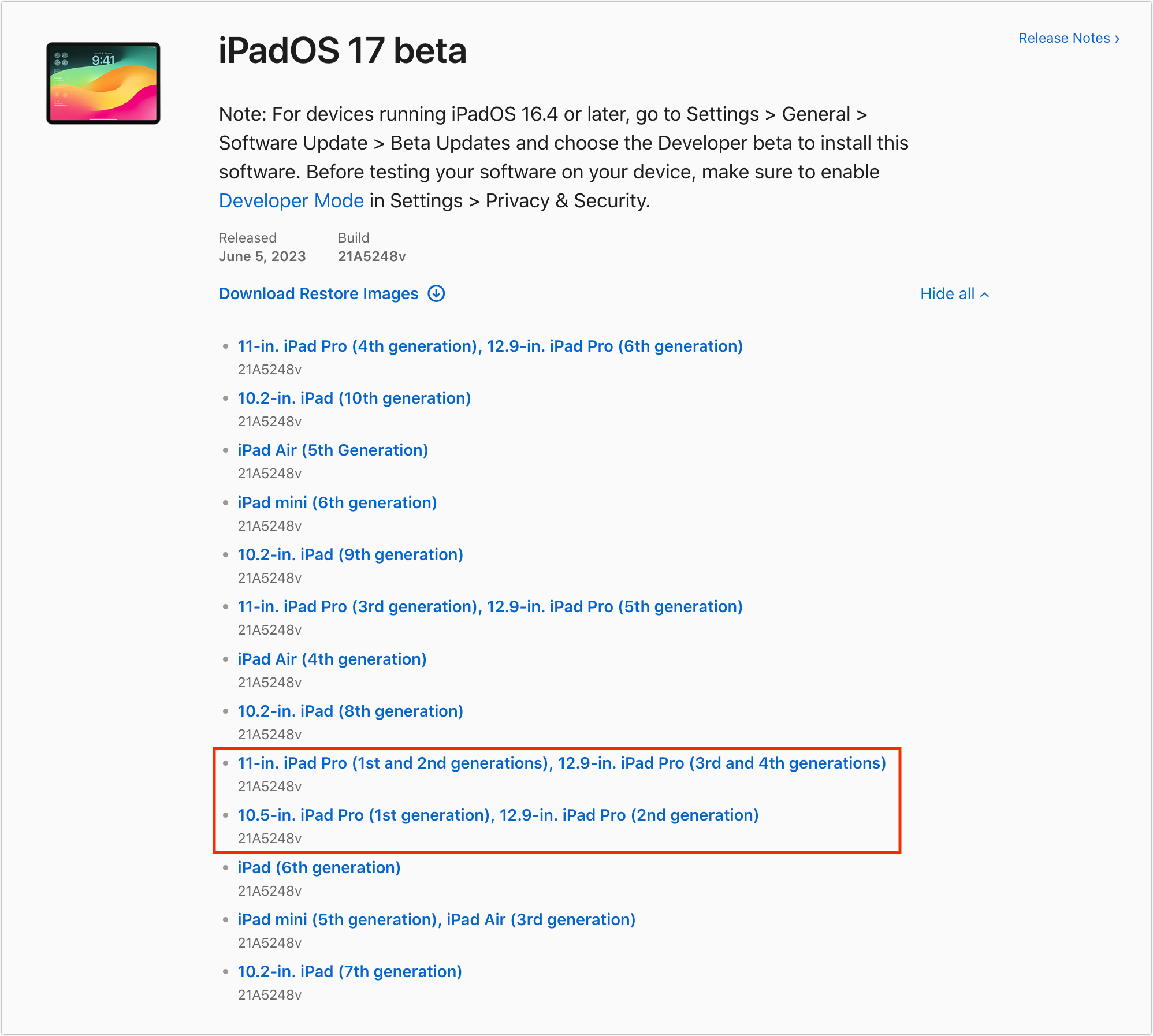MacTalk
July 2023
The Real System Requirements for Apple’s 2023 Operating Systems
Apple has released developer betas of macOS 14 Sonoma, iOS 17, iPadOS 17, watchOS 10, and tvOS 17, with public betas coming soon and releases likely in September or October of this year. As those releases draw near, many people are wondering whether their current hardware will run the new operating systems, or if it’s time to upgrade. Overall, the news is good: Apple has deprecated only five Macs (in three product lines) from 2017, three iPhones from 2017, and three iPads from 2015, 2016, and 2017.
However, just because a 10.5-inch iPad Pro can run iPadOS 17 doesn’t mean it will have access to all the new features. I’ll first look at the basic requirements for each operating system and then dive into which features have more specific hardware requirements.
macOS 14 Sonoma Requirements
Here are the Macs that can run macOS 14 Sonoma compared to those that support macOS 13 Ventura. As noted, Apple has trimmed five older models: two iMacs, two MacBook Pros, and the final MacBook.
| Mac | Supported in Sonoma | Supported in Ventura |
| iMac | 2019 and later | 2017 and later |
| iMac Pro | 2017 | 2017 |
| MacBook Air | 2018 and later | 2018 and later |
| MacBook Pro | 2018 and later | 2017 and later |
| Mac Pro | 2019 and later | 2019 and later |
| Mac Studio | 2022 and later | 2022 and later |
| Mac mini | 2018 and later | 2018 and later |
| MacBook | None | 2017 |
To sum up, then, the following Macs—all released in 2017—were compatible with Ventura but cannot run Sonoma:
- iMac (21.5-inch and 27-inch)
- MacBook Pro (13-inch and 15-inch)
- MacBook (12-inch)
iOS 17 Requirements
The situation is similar for iOS 17. It supports every iPhone model released since 2018, though not 2019’s seventh-generation A10 Fusion-based iPod touch, which Apple dropped a year ago (see “Apple Officially Discontinues the iPod touch,” 11 May 2022). The table includes the chip powering each iPhone for reference.
| iPhone | Introduced | Chip |
| iPhone 14/Plus/Pro/Pro Max | 2022 | A15 Bionic / A16 Bionic |
| iPhone 13/mini/Pro/Pro Max | 2021 | A15 Bionic |
| iPhone 12/mini/Pro/Pro Max | 2020 | A14 Bionic |
| iPhone 11/Pro/Pro Max | 2019 | A13 Bionic |
| iPhone SE (2nd generation or later) | 2020 | A13 Bionic |
| iPhone XR/XS/XS Max | 2018 | A12 Bionic |
The devices that supported iOS 16 but can’t upgrade to iOS 17 include just these A11 Bionic-powered models from 2017:
- iPhone X
- iPhone 8/8 Plus
iPadOS 17 Requirements
For iPad models that can run iPadOS 17, there are several discrepancies between what Apple says on the main iPadOS 17 page and the actual situation. That page claims, “iPad Pro (2nd generation and later),” but both footnotes later on that page and available developer betas confirm that the iPad Pro 11-inch (1st generation) and the iPad Pro 10.5-inch are supported.
The iPad Pro 12.9-inch (1st generation) still doesn’t make the cut. Both it and the iPad Pro 9.7-inch rely on the A9X chip, so it’s no wonder they’re not supported. The A10X Fusion becomes the oldest supported chip, which is notable because Apple decreed for iOS 17 that even the newer A11 Bionic was insufficient, but iPadOS 17 supports some models powered by the earlier A10 Fusion and A10X Fusion chips.
Perhaps there are other specs more important than the chip generation for iPadOS 17, or maybe some iOS 17-only features require higher-performance chips.
| Device | Introduced | Chip |
| iPad Pro 12.9-inch (2nd–6th generation) | 2017, 2018, 2020, 2021, 2022 | A10X Fusion, A12X Bionic, A12Z Bionic, M1, M2 |
| iPad Pro 11-inch (1st–3rd generation) | 2018, 2020, 2021 | A12X Bionic, A12Z Bionic, M1 |
| iPad Pro 10.5-inch | 2017 | A10X Fusion |
| iPad Air (3rd–5th generation) | 2019, 2020, 2022 | A12 Bionic, A14 Bionic, M1 |
| iPad (6th–10th generation) | 2018, 2019, 2020, 2021, 2022 | A10 Fusion, A10 Fusion, A12 Bionic, A13 Bionic, A14 Bionic |
| iPad mini (5th & 6th generation) | 2019, 2021 | A12 Bionic, A15 Bionic |
The iPad models that could run iOS 16 but don’t support iOS 17 are:
- iPad Pro 12.9-inch (1st generation)
- iPad Pro 9.7-inch
- iPad (5th generation)
watchOS 10 Requirements
Apple didn’t change the basic system requirements from watchOS 9 to watchOS 10, which means that these Apple Watch models can all upgrade:
- Apple Watch Ultra
- Apple Watch Series 8
- Apple Watch Series 7
- Apple Watch Series 6
- Apple Watch SE
- Apple Watch Series 5
- Apple Watch Series 4
Two features that debuted in watchOS 9 presumably still require specific Apple Watch models:
- Apple Watch Mirroring, an accessibility feature that lets you control an Apple Watch from an iPhone, requires an Apple Watch Series 6 or later.
- The onscreen keyboard supports more languages—French, German, Italian, Japanese, Portuguese, and Spanish—when running on an Apple Watch Series 7 or later.
Compatibility By Feature
Overall, Apple does a good job of supporting older devices—2023’s operating systems work on every device sold since 2018—a 5-year run. However, some of the otherwise supported devices lack the processing power or other capabilities necessary for new features, so Apple restricts such features to those that can handle them. It makes for a bit of additional confusion, but it’s better than dropping support entirely. Here are the promised features that have more specific hardware requirements.
Adaptive Audio: AirPods Pro, iPhone, iPad
The Adaptive Audio feature that switches between Noise Cancellation and Transparency based on the ambient sounds in your environment works with all iPhones that can run iOS 17 and all iPads compatible with iPadOS 17, but on the AirPod side, it is limited to the AirPods Pro (2nd generation) with the latest firmware.
Control Video Framing: Mac
When you use a Studio Display or an iPhone as your camera for video on the Mac, you can adjust the frame with zoom and pan controls, or use Recenter to place yourself in the center of the frame. It works on any Mac but requires the processing capabilities of the Studio Display or iPhone.
Enhanced Autocorrect: iPhone, iPad
Apple says it enhanced autocorrect to ducking work better, and it temporarily underlines autocorrected words so you can easily see which were changed and revert as needed. It’s available only in Arabic, Dutch, English, French, German, Hebrew, Korean, Italian, Polish, Portuguese, Romanian, Spanish, and Thai, and it works on all Macs running Sonoma. However, the iPhone and iPad support enhanced autocorrect only in English, French, and Spanish, and require:
- iPhone 12 or later
- iPad Pro 12.9-inch (5th generation and later), iPad Pro 11-inch (3rd generation and later), iPad (10th generation), iPad Air (4th generation and later), or iPad mini (6th generation)
External Display Camera Support: iPad
Using an external display’s built-in camera when attached to an iPadrequires an iPad Pro 12.9-inch (3rd generation and later), iPad Pro 11-inch (1st generation and later), iPad (10th generation), iPad Air (4th generation and later), or iPad mini (6th generation).
FaceTime on the Big Screen: Apple TV, iPhone, iPad
To use an iPhone or iPad’s camera and microphone for a FaceTime call on an Apple TV, you need:
- Apple TV 4K (2nd generation)
- iPhone XR/XS (all supported iPhones)
- iPad Pro 12.9-inch (3rd generation and later), iPad Pro 11-inch (1st generation and later), iPad (8th generation and later), iPad Air (3rd generation and later), or iPad mini (5th generation and later)
Game Mode: Mac
For those playing games on their Macs, Game Mode automatically gives games top priority on the CPU and GPU, lowering usage for background tasks. It also reduces latency for wireless accessories, like game controllers and AirPods, for improved responsiveness. It’s available only on Macs with Apple silicon.
Inline Predictions: iPhone, iPad, Mac
I’m most accustomed to seeing inline predictions as you type in Gmail, where they’re occasionally helpful on the iPhone because typing is so slow there. Apple’s version is available in English on:
- iPhone 12 or later
- iPad Pro 12.9-inch (5th generation and later), iPad Pro 11-inch (3rd generation and later), iPad (10th generation), iPad Air (4th generation and later), or iPad mini (6th generation)
- All Macs
Made for iPhone Hearing Devices: Mac
Those who use Made for iPhone hearing devices can now pair them directly with Macs, but the feature seems to require significant processing power because it works only on the MacBook Pro (14-inch, 2021), MacBook Pro (16-inch, 2021), Mac Studio (2022), and all Macs with the M2 chip.
NameDrop: iPhone, Apple Watch
Apple’s feature for transferring contact information wirelessly with just proximity works on any iPhone running iOS 17, but to communicate with an Apple Watch running watchOS 10, you need an Apple Watch SE, Apple Watch Series 6 or later, or Apple Watch Ultra. NameDrop is coming in an update later this year, so it won’t be available at launch.
PDF AutoFill: iPad, Mac
You’ll be able to autofill contact information in a PDF form with PDF AutoFill on any Mac running Sonoma, but on the iPad, the feature requires an iPad Pro 12.9-inch (3rd generation and later), iPad Pro 11-inch (1st generation and later), iPad Air (3rd generation and later), iPad mini (5th generation and later), or iPad (8th generation and later).
Point and Speak: iPhone
A new Point and Speak accessibility feature makes it easier for people with vision disabilities to interact with physical objects that have text labels, but it works only on the Pro models of the iPhone 12, iPhone 13, and iPhone 14.
Presenter Overlay: Mac
The new Presenter Overlay feature lets you stay on screen while sharing your screen on a video call, either in front of the shared screen or in a small movable bubble. Unsurprisingly, the amount of computation necessary for this trick requires a Mac with Apple silicon.
Press to Mute: AirPods, iPhone, iPad, Mac
I can’t figure out why Apple lists iPad and Mac models in its system requirements footnote for this feature, which lets you press the stem of your AirPods to mute or unmute (on the AirPods Max, press the Digital Crown). As far as I can tell, the listed models equate to “everything.” Even more confusing is that the iOS 17 and iPadOS 17 pages list different supported AirPods than the macOS Sonoma page.
- iPhone: Apple says, “Available in compatible applications with AirPods (3rd generation), AirPods Pro (1st and 2nd generation), or AirPods Max with the latest firmware.”
- iPad: Apple says, “Available on iPad Pro 12.9-inch (2nd generation and later), iPad Pro 10.5-inch, iPad Pro 11-inch (1st generation and later), iPad Air (3rd generation and later), iPad (6th generation and later), iPad mini (5th generation and later) and AirPods (3rd generation), AirPods Pro (1st and 2nd generation), or AirPods Max with the latest firmware.”
- Mac: Apple says, “Available on MacBook Air (2018 and later), MacBook Pro (2018 and later), iMac (2019 and later), iMac Pro (2017), Mac mini (2018 and later), Mac Studio (2022), Mac Pro (2019 and later) with the latest software, and AirPods Pro (2nd generation) with the latest firmware.”
React with Your Hands: iPhone, iPad, Mac
With the new operating systems, you can spice up your video calls with 3D augmented reality reaction effects like hearts, confetti, and fireworks, triggering them with a hand gesture. For the iPhone and iPad, Apple says it’s available “when using the front camera.” I could see that due to needing the front-facing sensor and camera array, but on the Mac, it works with the built-in camera or Continuity Camera, presumably supporting the rear camera. The feature requires:
- iPhone 12 or later
- iPad Pro 12.9-inch (5th generation and later), iPad Pro 11-inch (3rd generation and later), iPad (10th generation), iPad Air (4th generation and later), or iPad mini (6th generation)
- Any Mac with Apple silicon, any or any Mac when using Continuity Camera with an iPhone 12 or later
Screen Distance: iPad
To help reduce the incidence of myopia, the Screen Distance feature that warns users to move the iPad further away requires the TrueDepth camera on an iPad Pro 12.9-inch (3rd generation and later) or iPad Pro 11-inch (3rd generation and later). How many children do their reading on a recent iPad Pro?
Screen Sharing Enhanced Performance: Mac
Apple says it has significantly improved Screen Sharing performance, but that improvement relies on the advanced media engine in Macs with Apple silicon. You’ll also need a high-bandwidth connection.
“Siri” Instead of “Hey Siri”: iPhone, iPad, Mac
Apple’s simplification of the Siri invocation phrase works on all iPhones with iOS 17 and iPads with iPadOS 17. However, on the Mac, it requires a Mac with Apple silicon or using the AirPods (2nd generation). Regardless, it’s available only in English.
Siri: Back-to-back Requests: iPhone, iPad
On an iPhone or iPad, you can issue multiple requests to Siri without having to reactivate it. The feature is available only in English and works on all iPhones running iOS 17, but on the iPad, it requires an iPad Pro 12.9-inch (3rd generation and later), iPad Pro 11-inch (1st generation and later), iPad Air (3rd generation and later), iPad mini (5th generation and later), or iPad (8th generation and later).
Time in Daylight: Apple Watch
The new option to have an Apple Watch track how much time is spent outside requires an Apple Watch SE (2nd generation), Apple Watch Series 6 or later, or Apple Watch Ultra.
Contents
Website design by Blue Heron Web Designs